Run Your Favorite Android Apps on Windows With BlueStacks App Player
Android Apps On PC: I am just waiting for proper official release of Android OS to be used on computers instead of Windows and Mac and that time is not far. News are already circulating about successful use of Android as OS on computers but that is not stable. Meanwhile waiting for official release of Android, we can use Android apps on PCs by installing Android SDK or by using BlueStacks App Player. I started this article almost three weeks ago but could not have enough time to finish it and could not even write something else. Now I hope to write frequently as the busy time is almost over.
BlueStacks App Player (current version beta-1) allows you to use almost all apps available on Google Play known as Android Market. It also checks 1Mobiel, GetJar and Amazon AppStore. In fact, I wanted to play new Angry Birds Space, so I was looking for how I can play Angry Birds Space on my computer. I also wanted to use some other Android Apps on my PC but not having proper portability, I googled my quest and found BlueStacks App Player. I installed it on my PC installed Windows 7 x64 Professional. I have had one or two problems but no crash.
BlueStacks Interface & Features: BlueStacks App Player has a nice and simple layout. Its window has one right narrow but full height pane, menu at bottom and left pane which is by the way a main interaction place or Android App container. In right pane, you will see recommended apps but not installed. Lower pane or Menu pane has buttons Back, Menu, Home and Settings. Center pane is everything. Upper half portion of center pane is where you will see installed Android apps. Lower half portion is where is the search box which let you search the apps from Google Play.

Android App search and installation is very easy in BlueStacks App Player. You start typing the search text and it stats giving you the list of apps containing those words. When you see in the search list what you are looking for, click on it. It will search Google Play and give you resulted apps available. You can click on desired app to start installation. After installation of the app, you can see the installed app in upper half of center pane. Single click on any installed app will run it.
BlueStacks App Player let you sync your Android phone with your PC. There are many free tools which can let you do such things so I will not waste time on talking much about synchronization. You can use BlueStacks App Player in 38 languages. There are 10 layout available for Keyboard. You can also uninstall any installed app. One interesting feature is the selection of size of app like tablet, large phone, phone and default size. You can choose the size as you want.
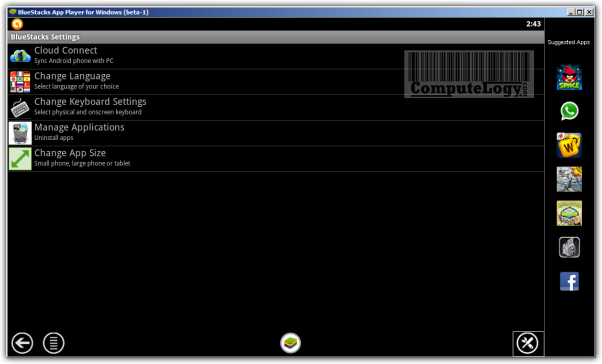
As BlueStacks App Player is in beta-1, there are quite possibilities if you can not get the desired results. For example, Instagram did install but could not run. Menu button in BlueStacks App Player did not work. Delete button from your keyboard will also work so always need to use BackSpace button from my keyboard.
BlueStacks App Player used over 100 MB of RAM and my computer was bit lazy while doing some other tasks. But BlueStacks ran superbly fine.
BlueStacks Download:
You can read more and download BlueStacks App Player from here:



