DriverView Lists Installed Hardware And Software Drivers
[Update 24.02.2022] This review of DiverView was conducted by James and first published on 11.03.2012. There are improvements in graphical user interface (GUI), so we are updated the images and some other info but overall the review is same the original.[/Update]
Driver Nature: Driver is a piece of code (software) which gives life to hardware so that we can communicate with hardware to get output for what the hardware is made for. In simple words driver is like a soul and hardware is a body. No soul mean no life. Just like this if driver starts malfunctioning, most probably Windows users will see Blue-Screen-of-Death (aka BSoD). After double search and a lot of reading, I am still unable to find if Windows shows list of all software and hardware drivers installed.
There is one common concept that only hardware needs drivers but this is not quite true. Many Anti-Malware and Graphics Designing software also needs to install drivers to render their services.
Confusion?: Driver is a software. Do not be confused when reading software installs drivers. In the properties window (below) you can see that Mamutu Comodo Firewall Free is running a System-Driver. Mamutu Comodo Firewall is a security software and not a hardware.
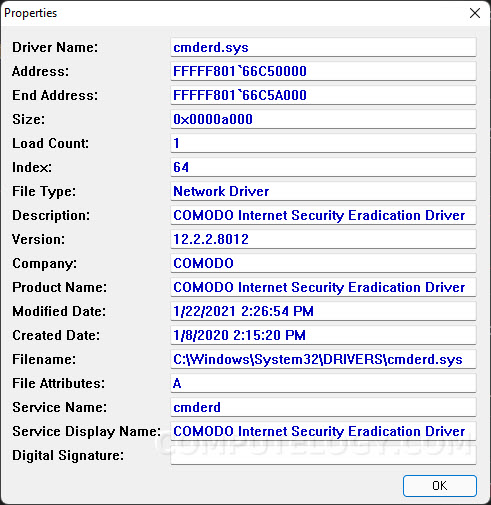
DriverView Experience: It is quite easy to to see all installed drivers for hardware through My Computer->Device Manager. But there is no way you can see drivers installed by software, might be in Task Manager->Services but not always. DriverView (current version 1.40) enables us to see all the drivers installed. It not only gives the list of installed drivers but also lots of related information like address on hard disk, type, version, product name, company name, related dates, etc. DriverView is a portable app and you do not need to install it. There is no registry key changes. Just download it and run it.
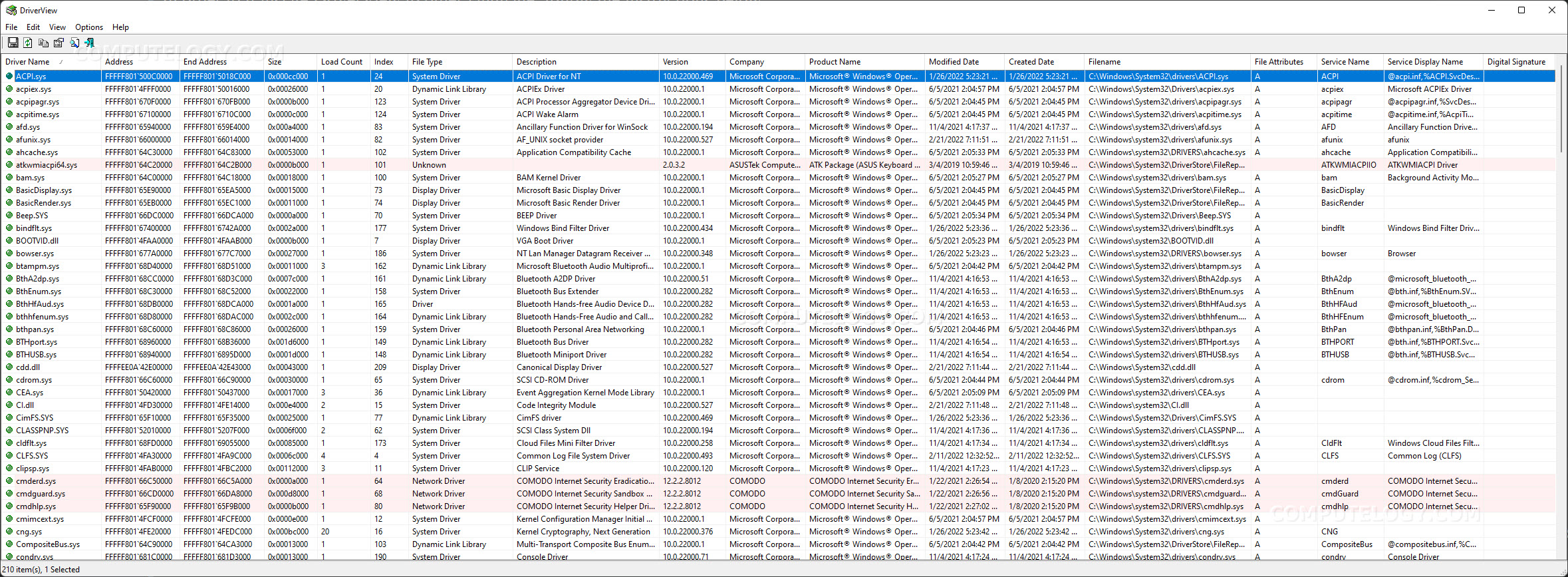
Colored Background: On main interface, you will see that all entries have two color background: White & Pink. Drivers from third parties (non-Microsoft) have pink background while Microsoft drivers have white background color. This makes it easy to distinguish between drivers without reading any text. But you can not arrange drivers list based on background color.
Driver Properties Window: Double clicking on any driver will open its properties window. Alternatively, you can open properties window from icon bar. This makes it easy to read all the available info of that driver. On main DriverView window, you need to read details horizontally. You may not have such wide screen. Driver’s properties window show all details vertically. which takes less space to be visible. You can easily read all driver related info.
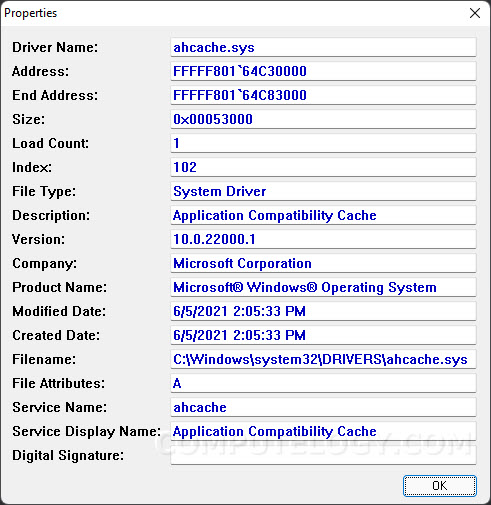
Export Drivers List: You can easily export the list of all drivers in text, html, XML and CSV formats. Select the whole list of drivers by Ctrl+a or Edit (main menu), go to File menu and select Save. Alternatively, you can save the select list by press floppy button on icon bar. Save window will open, now select the save option and place, save it. If you only want to save a few or one item and not the whole list, you need to select the ones which you want to save. All other saving procedure is same.
Extra Info:
- Select driver name, go to File menu and select Google Search. Google search results of that driver name will open in default browser.
- Properties window can also be accessed through File menu.
- You can copy selected items to any text editor through Edit menu.
- You can mark non-Microsoft drivers, hide Microsoft drivers, show grid line in View menu.
Download DriverView: Download DriverView from official NirSoft’s website:
http://www.nirsoft.net/utils/driverview.html





[…] Take the best capture of your photo and even record your video in 4K UHD resolution.[Read also: DriverView Lists Installed Hardware And Software Drivers]☆ DSLR Camera HD Professional main features : ☆✓ Control exposure✓ Control white balance✓ […]