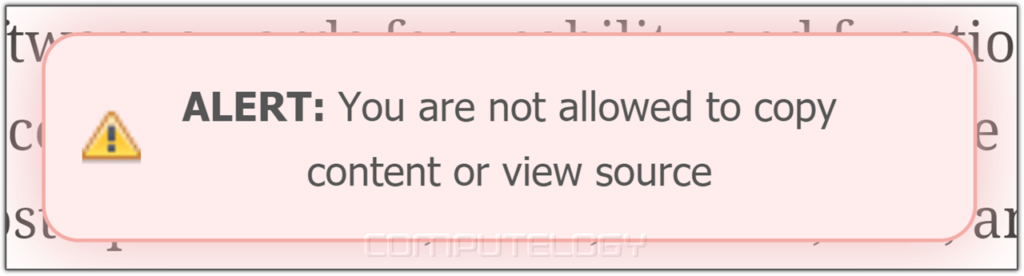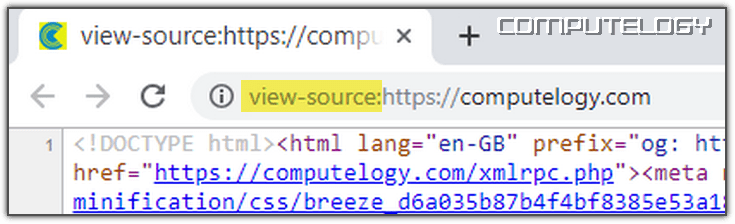How to View Forbidden Source Code of Website When Copy & Ctrl+U Disabled
Being a usability enthusiast, when I see a website following usability guidelines or have great design, I cannot stop myself from pressing Ctrl+U to see the source code of that website. But, sometimes, website admins just disable copying of contents or viewing the source code of the website. It is just annoying. I understand there might be capycats problem but Google is wise enough to punish copycats. So, how can you view the source code of a website when Ctrl+U (⌘+U) command is disabled?
Before proceeding towards the solution, see the image below. You might have seen the same warning or similar warning on some website.
To overcome restrictions regarding copying the contents or viewing source code, you have a few options. You can find some plugins for your browser from the related official store. You can also disable JavaScript in settings of your browser. With both solutions, you have some problems. Installing new plugin for your browser will eat up your computer resources. Also, the creator of such plugin might be spying on you. You never know. Disabling JavaScript means you are disabling it for all the websites and not just for one. This might be a security risk or some websites may not function properly as intended to be.
You will find almost every solution on the internet is about installing the plugin or disabling JavaScript. That’s fine but why would I do that when I have clear problems implementing those solutions? To select the contents and copy them on the frontend, you have to select one of the two options mentioned in the previous paragraph.
Now, the problem is how can we view the source code of a website when mouse right click and / or Ctrl+U (⌘+U) are disabled. The solution is simple. To view the source code, simply put view-source: text in the browser address-bar before the website name. See the image below. Then hit Enter button on your keyboard. That’s it. You can see the source of the website you wanted to.
Remember, Writing 11 characters “view-source:” is easier and less pc resource consuming than installing plugins or disabling JavaScript just to view the source code.