How to Fix WordPress White Screen of Death [Updated]
[Updated: Dec 25, 2018, @ 12:34] After a long time, I am trying to write this article and it is quite difficult for me because of being away for long time and having no practice during last few months at all. So, expect it either very bad writing, which is usual here or very good article which sometimes magically happens. One good news is I excelled myself in delivering speech during this time and enjoyed wonderful summer in Sweden where I met some of ComputeLogy readers. And, BTW, they did not know who am I. One other reason of absence was that I took some courses to pace with new technologies and improve my efficiency. One other reason of not writing is white screen in WordPress. So, this is how to fix WordPress white screen of death.
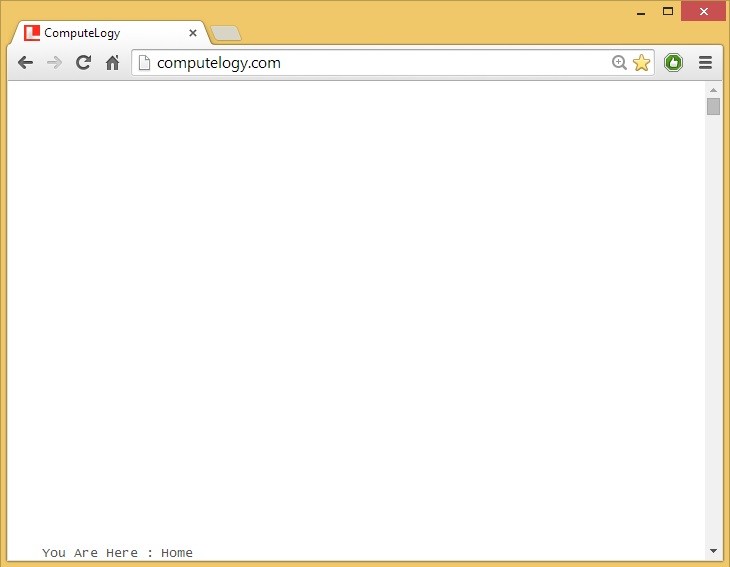
I was the victim of WordPress White Screen of Death (WSoD). WSoD is the most problematic hiccup in wordpress. You do not know exactly why it is happening, what went wrong, how to get rid of WSoD. With lots of benefits, there are some drawbacks in WordPress and WSoD is just pain in the …. Rose with Thorns …. In WSoD, you see admin portal just white screen. In reality, you cannot do anything but staring on the screen.
As I have told you a number of times that I am no good in scripting languages. So, my first action was to ask some of my friends. They were unable to help. Then I googled the problem and found some solutions. It was like use all the solutions one by one and still no guarantee of resolving. Possible solutions could be checking functions.php, checking theme, checking plugins, keeping wordpress updated and many other solutions.
I could interact with my wordpress admin portal only through GoDaddy or using FTP client. Well, I started to find the possible solution by working on solutions one by one. And all the solutions were failed. It was a lengthy task. I did not do it in one sitting. It took me a few days to solve the problem I have to create record of all the steps which I have done and which are remaining. The most tiresome task was to work with plugins.
Working on plugins was what I left for the last and the solution, which I did not know, was in it. I must have checked plugins in start but I could never think that approved plugins could be such problematic. Well, I started deleting the plugins and its traces one by one. I kept record of all the changes and modifications which I did when deleting the plugins. After the deletion of each plugin, I had to check whether the admin portal is back or not. Tiring job.
Finally, deletion of one plugin solved the problem. I could never think that such a famous and most used plugin is the source of White Screen of Death in WordPress. Deletion of WP Super Cache plugin solved the problem. First deleted WP Super Cache plugin from plugins directory, then all of its entries from .htaccess and finally its code from functions.php. Now my admin panel is back but think about the time I spent to re-install all the plugins which I deleted to solve the problem.
Well, this is how I get rid of WordPress White Screen of Death. 💡


