Process Cleaner Stops All Processes With One Click
There are occasions when we need, if not all, much of system resources to run heavy software. In such condition, we wants to terminate all processes running in Windows. Killing all processes in Windows will make it unstable and Windows will crash. In this case, we want to terminate at least all processes which are not necessary to run Windows OS. Process Cleaner is one small but handy tool with all necessary features to terminate unnecessary processes (Windows own processes and third party program processes) with a single click, leaving behind the necessary processes to run Windows.
Warning: Before using Process Cleaner to kill the processes, check all options and select which program you do not want to be terminated. Like you want to keep security software running.
Process Cleaner Interface and Action: Process Cleaner v1.85 has very simple interface. At the top, there is one big button to kill all running processes except basic necessary processes to run Windows OS. Before using it to kill processes, better to know which process will be killed which will stay running in background. There is more than just killing the processes. You can use Process Cleaner to launch applications and websites as well. You can see in the following photo, I have created to launch buttons, just under the big button Process Clean, to launch Firefox app and ComputeLogy as website.
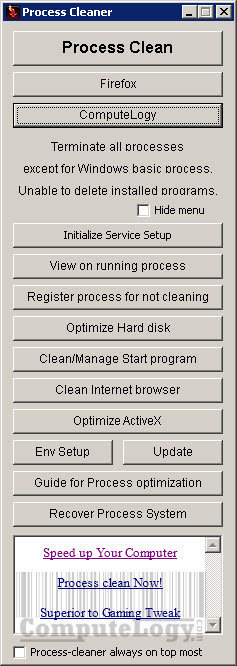
View On Running Processes: This is the first step before cleaning any running process. Here we chose which processes should remain running while using Process Cleaner to kill processes. Upper part of window shows necessary processes running by Windows will not be terminated. The lower one shows Windows as well as third party processes which you can terminate. Selecting any process to not to kill by checking checkbox will not be killed using Register For Not Cleaning button. Unchecked processes will be terminated with Process Clean button. Using button Terminate Compulsory will terminate all processes at once.
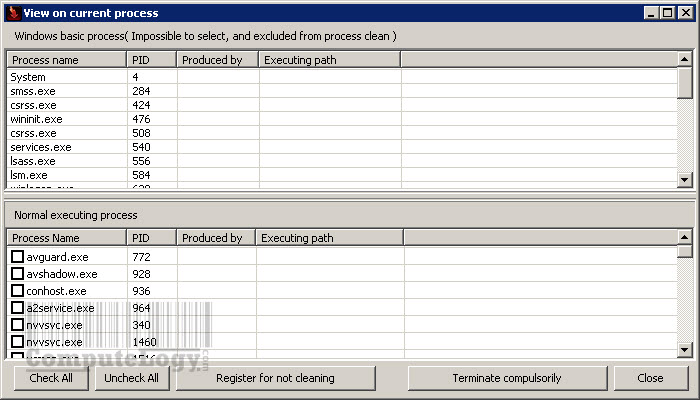
Register Process For Not Cleaning: Here again, you can select which processes should not be terminated. Processes have ticked check boxes will not be terminated. You can also add any processes manually to not to be terminated. For example, Firefox can be added not to be terminated.
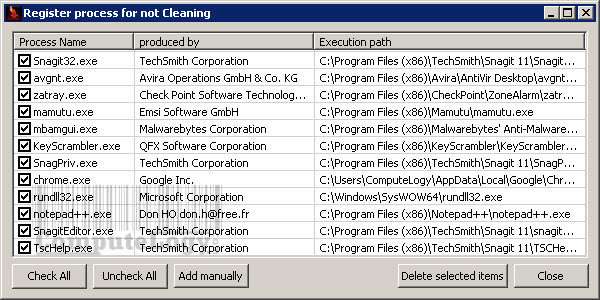
Initialize Service Setup: This windows has two pane: Upper and Lower. Upper pane shows necessary windows services which are excluded from termination. Lower pane shows third party services which can be terminated. These are all third party services. This is almost same like View On Running Process.
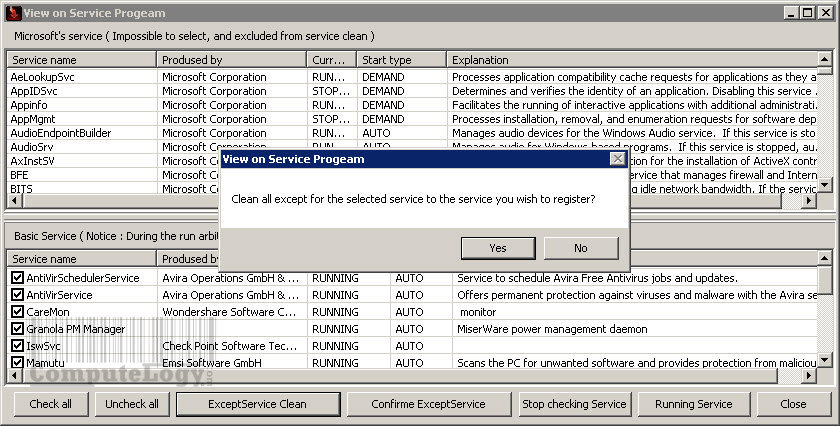
Env Setup or Setup Environment: Here you can add app or website to be launched when you kill processes using Process Clean button. You can also select automatic cleaning process.
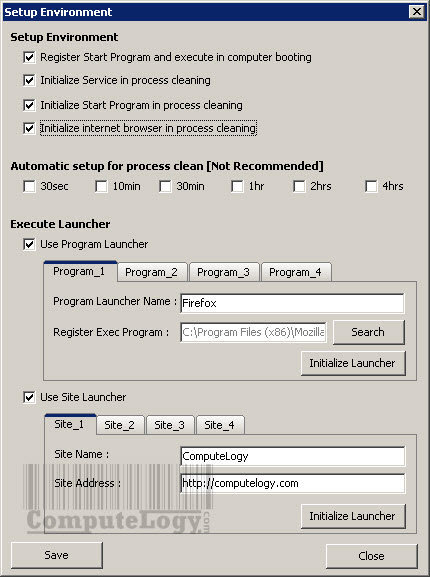
Optimize ActiveX: You can terminate any running ActiveX process. If any ActiveX process is running, select it and delete it if you want. This may increase internet speed.
Clean/Manage Start Programs: is startup optimizer. You can add or remove any startup item here.
Clean Internet Browser: Clean BHO, toolbar or any extension from Internet Explorer. (Read more about BHO on Wikipedia)
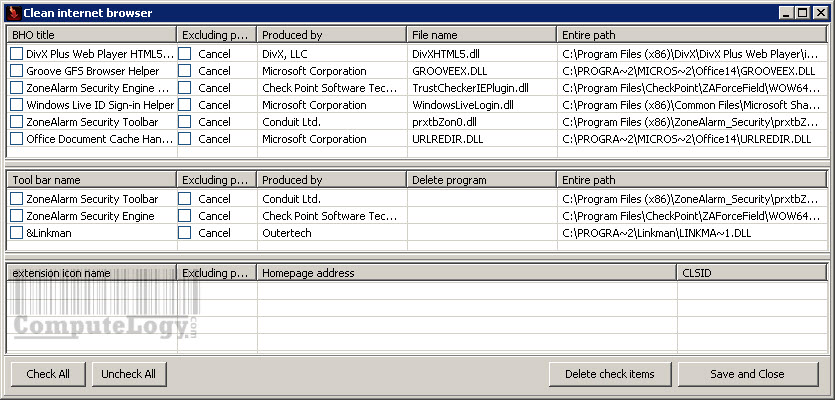
Update: It will let you update your Process Cleaner.
Process Cleaner Download: You can download it from here:
http://www.processcleaner.com/
You can read Process Cleaner manual here:
http://www.processcleaner.com/mclick.html
Additional Info: It does not need installation but on run and configuration, it will create two files named: InitProc.ini and ProcessClean.ini. These files only contains the backup of your settings. Deleting these files, you may need to configure Process Cleaner again. You can see these files in Notepad ++ or any text editor. I have tested it on Windows 7 Professional x64 and it worked fine.




Emsisoft & TrendMicro marked this program as malware.
Thanks for the info. I have checked it with Avira, Avast, Malwarebytes. Nothing was detected. Well, VirusTotal results are HERE.
Regards,