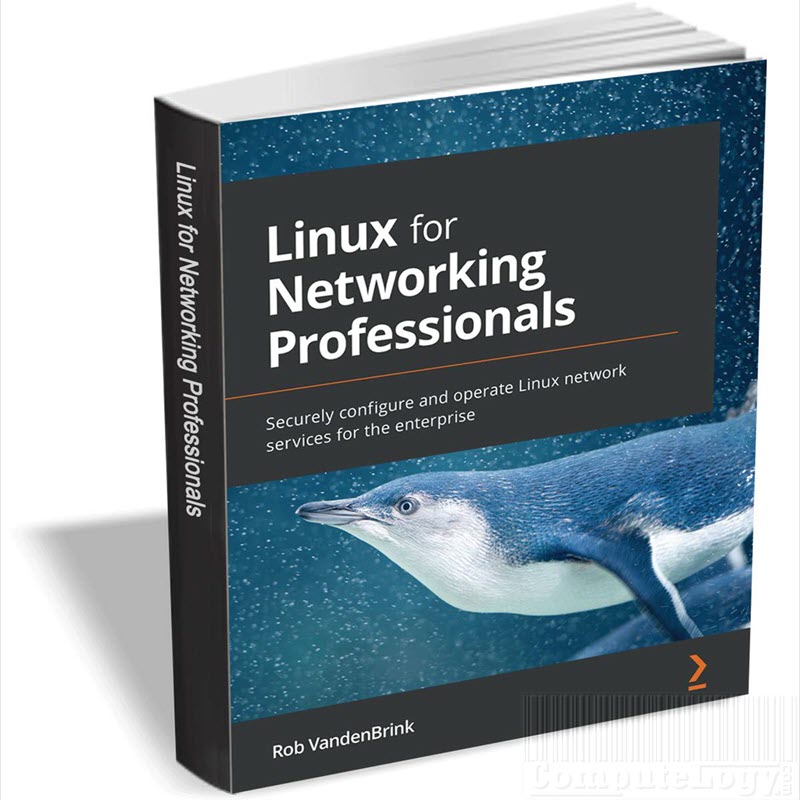Get Free Paragon Partition Manager Personal v11
One thing I could never understand why there are so many partitioning tools available. This is not the thing which we do every now and then. Partitions resizing, deletion, wiping hard disk and such other actions are very rare. We only do such actions once or twice in a year. I am not saying that partitioning tools are useless but there are many available even free ones are not less than paid ones.
Software are becoming huge and needs lot of space to be installed. Big software needs more space and think if you have Adobe Creative Suite installed and you also have some other such huge software to be installed, it may that default partition size needed to be expanded by merging other partitions. OR main partition is too big and you want to shrink it to make other partition big which has some important data like backup. Whatever the case is when you need to resize partition, you need a good tool like Paragon Partition Manager.
Paragon Partition Manager 11 Personal is more than just a partitioning tool. Get the original! Paragon Software’s advanced partitioning tools help you completely control and manage your hard disks. With growing hard drive capacity, the need to reasonably split up the space is more important than ever. This easy-to-use partitioning tool is ideal for re-structuring your hard disk for optimal and effective data storage. Read More Here.
We have share Paragon Partition Manager promos on several occasions (here, here, here any more). The promo is for CyberGhost subscribers but as there is no restriction, anyone can register it. It is valid till 07-07-2012. One other thing is you also need to install Paragon Partition Manager 11 Demo to convert the German Partition Manager into English Partition Manager. Nobody has talked about this German to English transformation, so, if you copy the info, do not forget to credit us. The whole installation pictorial is given below with complete language transformation guidance.
License Request: Open the following webpage. It is in German language but for your convenience, it is told what you need to do where. Use the promo code CYBERGHOST-UKF0POIYXX10. Finally press the button BESTÄTIGEN to submit your license request. On the next page, you will be told that you are gonna get your license within 15 minutes with installer but it only takes a few seconds.
https://www.paragon-software.com/de/registrierung/pm11pers_cyberghost.html
Selecting English as Sprache, the email containing license will be in English.
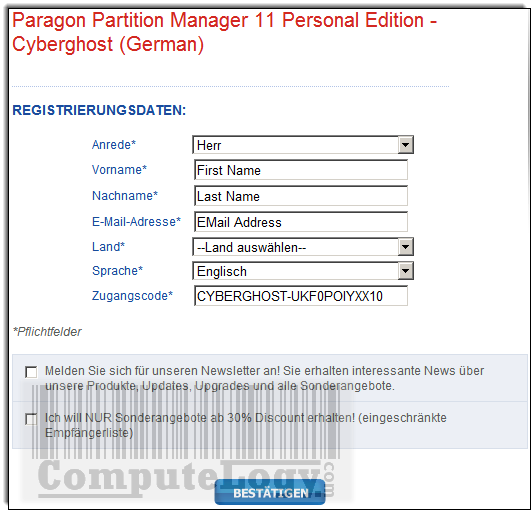
Download Paragon Partition Manager 11 Personal Demo from the following link and install it.
http://www.paragon-software.com/home/pm-personal/download.html
Meanwhile, check your email from eservice@paragon-software.com. You can see your Serial and Product Key along with download link. Save those keys and also download Paragon Partition Manager 11 Personal from this link but do not install it.
Language Conversion: As you have already installed the demo, now open the lang folder and copy all the files to a new place. The path to lang folder is
C:Program FilesParagon SoftwarePartition Manager 11 Personal Demoprogramresourcelang
Now uninstall English version and install Paragon Partition Manager 11 Personal German version. Paste all the files, which you have previously copied, to lang folder. The path of lang folder in German version is:
C:Program FilesParagon SoftwarePartition Manager 11 Personalprogramresourcelang
Now your Paragon Partition Manger 11 Personal has English layout.
Installation In German Lang: Below is complete installation in German. You will be pressing button Weiter to move forward.
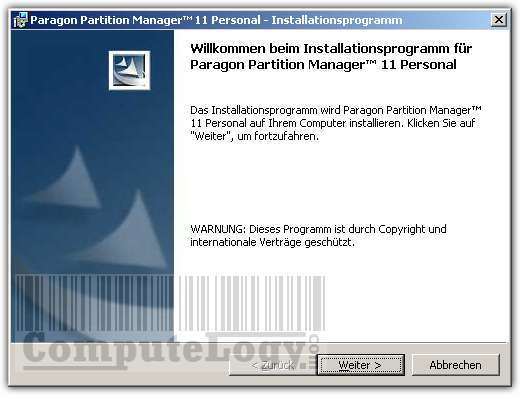
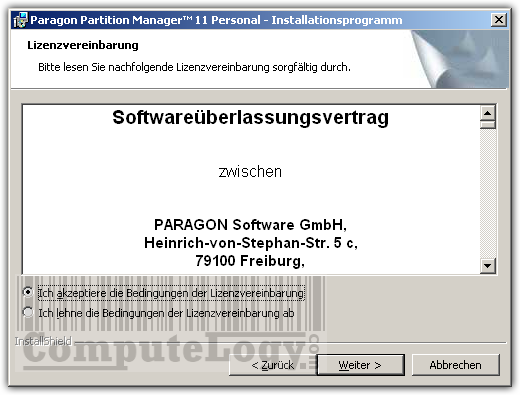
You can see two radio buttons. Select the second one if you want Paragon software only for you.

If you want to install it at some other place instead of default, press button Ändern and the chose the new place.
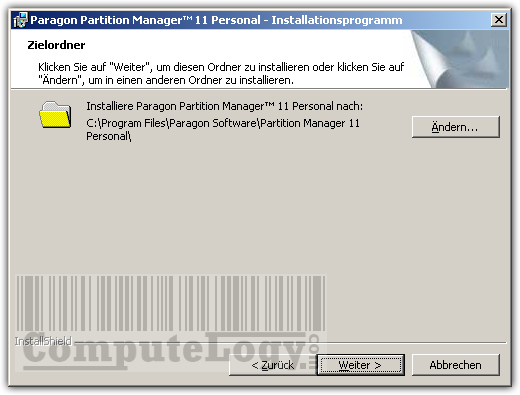
Pressing button Installieren will finally start installation.
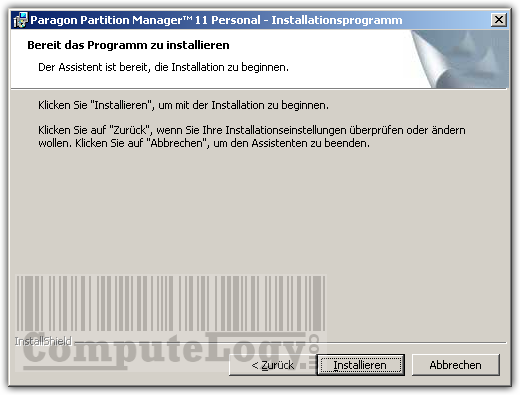


Press button Fertigstellen to finish the installation. Then you will see the following window asking you to restart computer. Pressing Ja will restart it. You can postpone restart pressing Nein.
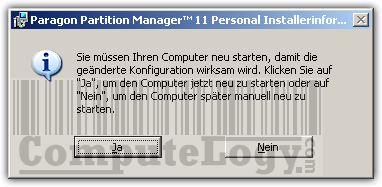
After restart you computer, on the first run of Paragon Partition Manager 11 Personal, you will be asked to enter the serial number and product code which you have already received into your email. See the following image to know where to enter the Product Code and Serial Number.

After registration, you will see Paragon Partition Manager 11 Personal in Express mode. Click on Partition Manager in left column and then in right column as you can see in the following photo.
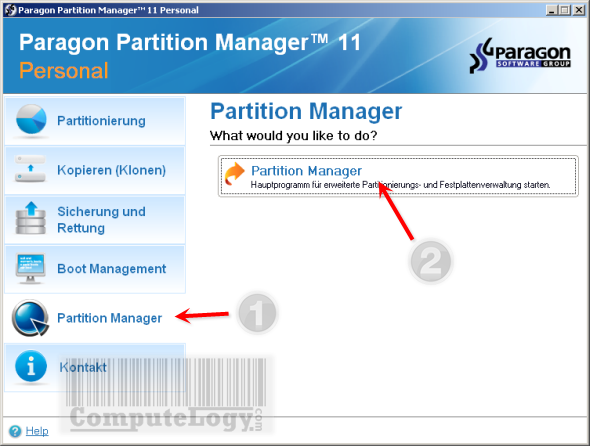
Now instead of Express mode, Paragon Partition Manager 11 Personal tradition window will launch. This will be in English. All the features which you can see in Express Mode window are here in traditional layout in English language.
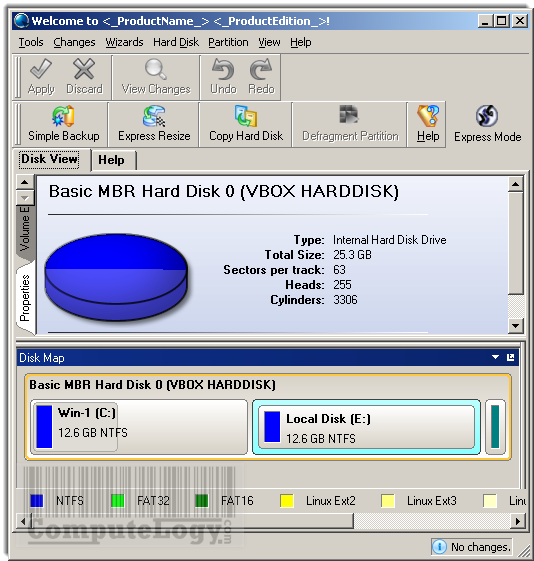
Just remember, there is one button in the menu bar named Express mode. If you press that button again, the above window will launch which is in German and of course, you do not want it. Express Mode button looks like this.
]]>