Create VirtualBox Virtual Disk For Windows Installation [Host & Guest OS]
To install and test Windows 8, Oracle VM VirtualBox is the best option. There are a few reason and the most important is it is free. On the other hand when VMWare and other such software were not supporting Windows 8 pre-beta releases, you could easily install it in VirtualBox using Windows 7 settings. It is also very light on system resources. If you want to install Windows 8 for personal experience and to share your knowledge of it, you better choose VirtualBox.
I have created a pictorial on how you can create virtual disk in Oracle VM VirtualBox. The process of creating virtual disk for all Windows OSs (8, 7, Vista and XP) is same. So I will be referring this single article to create virtual disk for any future installation of Windows OS as virtual OS using Windows as host. First of all download and install Oracle VM VirtualBox from the following web address:
Here is the complete pictorial how you can create virtual disk using Windows operating systems as host. Press button New to start creation of new virtual disk. And after that just follow default steps.


Here you can give the name to virtual OS. By default VritualBox can select the operating system based on the name which you give to virtual OS. But, you can have any name for virtual OS and can select any OS from list. Just remember, the OS type you will select, you need to install that or the installation will fail.


Because it is new virtual disk creation, so first option is the only choice.

Select the first option is you are just using VirtualBox.




Do not be confused with two time Create asking.
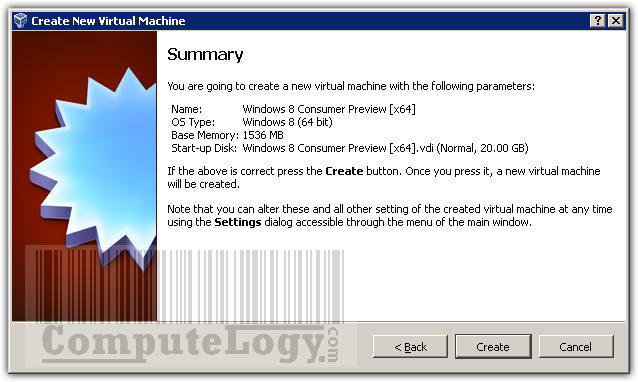
Now you have created virtual disk using Oracle VM VirtualBox. To install the OS for which this virtual disk is created, double click on disk name or clicking button Start will start the installation process of respective OS. Now you need to provide installation media of that OS.





Congratulations have done a beautiful expression.
Great pictorial. and, very details 😉
Thanks Perti.