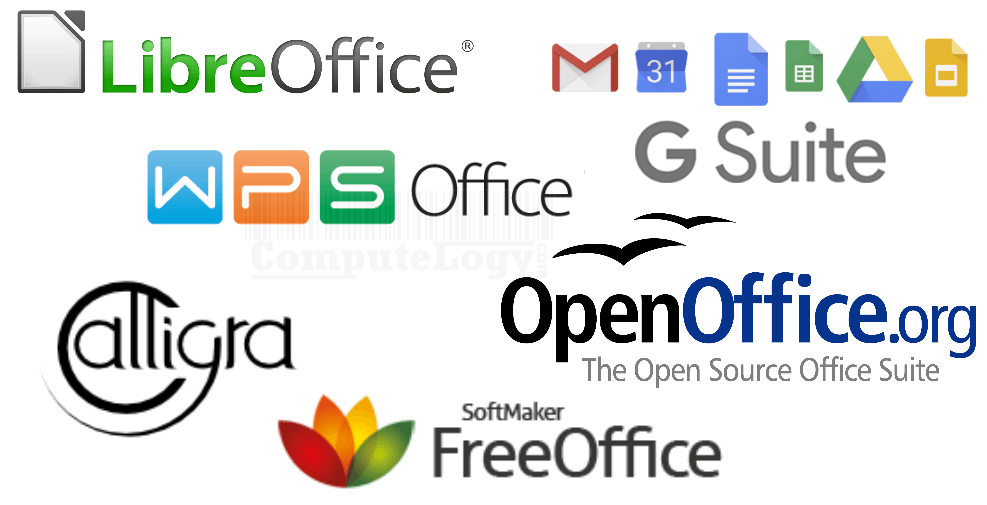How to: Create Watermark in MS Word 2007 Documents
Watermark is a text or picture on your document which describe the ownership or the status of the document. It can or can not be fade. There are many software available to add watermark on pics and films. But, if you want to add a watermark on text document, you do not need any other third party software if you have MS Word 2007. This is a simple procedure. Just you have to follow few steps and you will create water mark on your MS Word 2007 document.
How to Create Watermark on MS Word 2007 Document:
- Open your document in MS Word 2007.
- Go to main Ribbon and click on Page Layout tab.
- Now click on button Watermark in Page Background group.
- There are some pre-created watermarks for you. You can choose Custom Watermark from the drop down menu. (If you want custom watermark, continue reading…)
- In the Custom Watermark, you have three options: 1: No Watermark 2: Picture Watermark 3: Text Watermark
- Now select the type of watermark which you wanted to add to your document and complete the procedure to implement that watermark to your document.
- Yes! you have successfully created a watermark for your document.
In simple, follow the sequence as shown in uploaded pic and you will be able to create watermark.