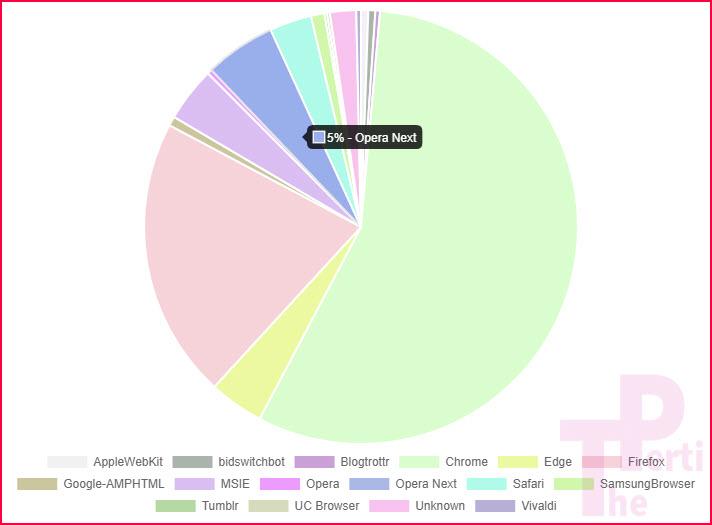How to Install Google Chrome Extensions in Opera Browser
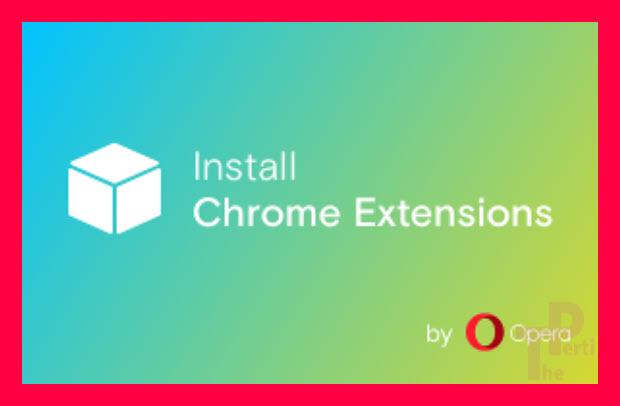
Since the domination of Android as mobilephone operating system, most of us are accustomed to Google Chrome. This has forced us to use Google Chrome on our desktops and laptops as well. So, Opera browser is not the first choice for anyone to browse web. Other than lack of use of Opera browser on mobiles, it is not consider as secure as Google Chrome and Mozilla Firefox. But this trend is changing a bit by bit, slower than a snail. This all happened because of addition of useful features like built-in free VPN and ad-blocker. There is one more important feature mostly ignored by writers is you can install Google Chrome extensions in Opera Browser.
BTW, there are almost 5% Pertians are Opera users. I cannot ignore them as well. Below is an image of browsers being used to visit ThePerti.com during last 30 days. You may be able to guess other browsers ratio from the image. Google Chrome is almost 56% and Mozilla Firefox is almost 21% famous among Pertians.
Letting install Google Chrome extensions in Opera browser is another great feature for Opera community. In fact, Opera bucket doesn’t have that many plugins because of not being favorite browser. But Opera team came up with an idea to let Chrome extensions install on Opera. So, here is little pictorial for all of us on how to install Google Chrome extensions in Opera browser.
Click on the Opera icon in top left corner to open the main menu. Navigate to Extensions->Get Extensions and click on it.
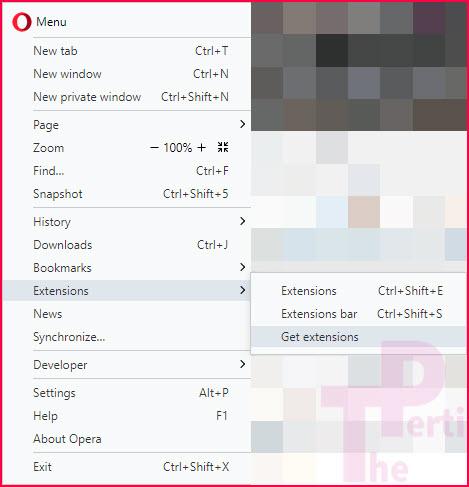 Opera extensions page will open. You needed to be connected to internet to get this page working. You must see the extension Install Chrome Extension banner there. Click on it. If it is not displayed there, search via the search box. Click on it to open this extension page. Now click on the button texted Add to Opera.
Opera extensions page will open. You needed to be connected to internet to get this page working. You must see the extension Install Chrome Extension banner there. Click on it. If it is not displayed there, search via the search box. Click on it to open this extension page. Now click on the button texted Add to Opera.
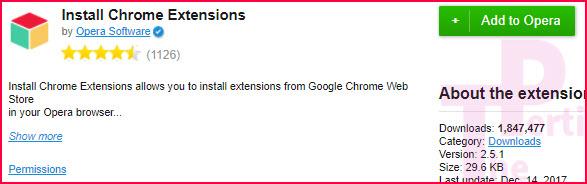 After a couple of seconds, the message will change to Installed. But it is not installed yet. Only the Opera browser is prepared to get external extensions. Now in Opera browser click on the button below to go to Google Chrome Web Store.
After a couple of seconds, the message will change to Installed. But it is not installed yet. Only the Opera browser is prepared to get external extensions. Now in Opera browser click on the button below to go to Google Chrome Web Store.
Find the extension you want in Opera. Here I am adding Video Downloader Professional which is one famous Chrome extension. Now you can add the the desired extension either click the Add to Opera button in search, or opening the extension window and clicking Add to Opera button. If you remember, in Google Chrome the text is Add to Chrome. This will take a few seconds.
 You will also see a message when you click on the button Add to Opera. Press OK.
You will also see a message when you click on the button Add to Opera. Press OK.
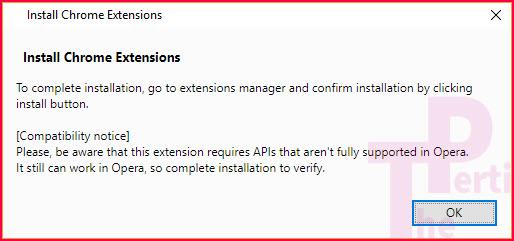 Now navigate back to installed Opera extension page. Find there the extension you have installed from Google Chrome Web Store. The extension is installed. You just need to activate it now. But the enable button is texted Install. Click on it.
Now navigate back to installed Opera extension page. Find there the extension you have installed from Google Chrome Web Store. The extension is installed. You just need to activate it now. But the enable button is texted Install. Click on it.
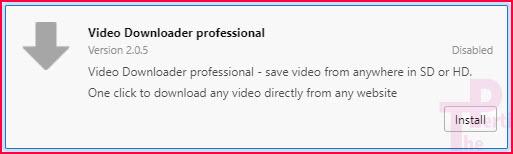 Now opera is again trying to warn you about the extension that that came from external store, etc. You can still cancel if you want or press button Install to continue.
Now opera is again trying to warn you about the extension that that came from external store, etc. You can still cancel if you want or press button Install to continue.
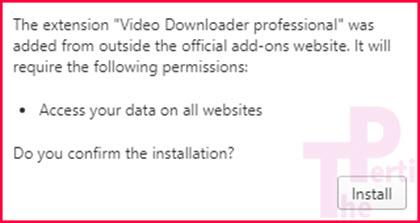 Now you will see message of the done installation. You are done with install Google Chrome extension in Opera browser.
Now you will see message of the done installation. You are done with install Google Chrome extension in Opera browser.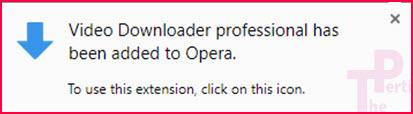 Now you are finally done. This is how you can install Google Chrome extension in Opera browser. It is bit lengthy process but you never have to leave Opera.
Now you are finally done. This is how you can install Google Chrome extension in Opera browser. It is bit lengthy process but you never have to leave Opera.
Also note that incompatibility between Google Chrome extension and Opera browser is possible because those extensions are not designed for Opera. Enjoy!