How to Disable Windows Automatic Restart When System Failure Strikes
Just recently, I was working on my desktop, which has Windows 8.1 Pro — my personal laptop has Linux, and the heavenly BSoD (Blue Screen of Death) showed up. What? I shouted but, meanwhile, my system was already restarting. There was some work left unsaved. I knew I have written an article about Windows 7 automatic restart on system failure. I just opened that webpage and followed the steps I wrote there. This is how I Disable Windows Automatic Restart When System Failure Strikes. After that, I went through installed drivers and found the GPU driver was problematic.
You follow these few steps and you will face Windows automatic restart of system failure no more. This procedure is, so far, for Windows 7, Windows 8, Windows 8.1 and Windows 10.
Step 1: Open Advanced System Settings. Just go to This PC and right click on it. Select Properties >> Advanced System Settings. OR Control Panel >> System >> Advanced System Settings. A window will open labeled System Properties.
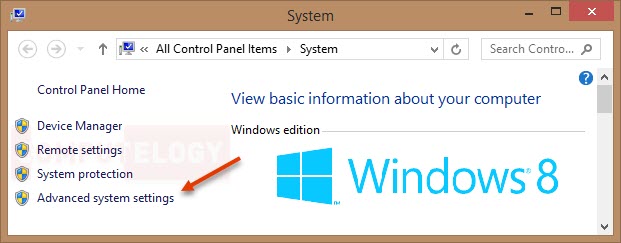
Step 2: Go to tab Advanced >> Startup and Recovery >> Settings. A new window will open labeled Startup and Recovery.

Step 3: Now untick Automatically restart and press button OK. Then press OK on Startup and Recovery window and then on System Properties. That’s it, no more Windows automatic restart on system failure.





