Stop Windows 7 Automatic Restart On System Failure [Pictorial]
Have you guys ever faced Windows’s famous BSoD (Blue Screen of Death)? What was your expression? I am sure cursing the Windows OS while sitting helpless watching computer restart. BSoD happens so quickly that we do not get enough time read the message what is written on that blue screen. This is normally happens when a driver starts malfunctioning or physical memory problem. This type of problem is irrecoverable at the moment of happening and forces system to crash which results in restart of computer. Because of this problem, whatever you were doing just washed away. To stop BSoD, you need to check why physical memory dumping problem arose or check the malfunctioning driver. But you can stop system from automatic restart when BSoD happens. This is a simple few steps procedure. If you are still using Windows XP, you can follow instructions HERE in an old article published 3 years ago. Below are complete pictorial to Stop Windows 7 Automatic Restart On System Failure.
1: Go to System. There are two ways to do this. One is right click on computer icon on your desktop or in the Windows start menu. A menu will open, go to Properties. A windows named System will open. Other way is go to Control Panel and click on System icon to open it. System window will look like this as below.
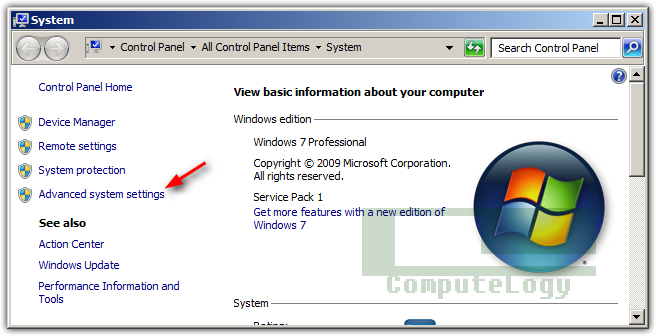
2: In the left pane, Click on Advanced System Settings. A new window will open named System Properties.
3: Click on Advanced tab (this will be at top), at the bottom you will see Startup and Recovery. In this section, you will see a button named Settings. Click on it.
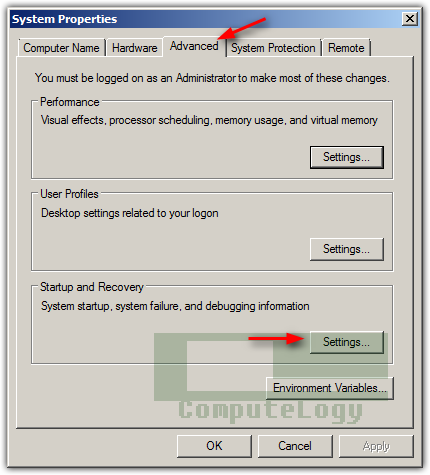
4: Startup and Recovery Settings windows will open. There you will see two check boxes just below the System Failure tag. Uncheck the check box related to action Automatically Restart. Now press OK.

5: You will return backed to tab Advanced (System Properties). Press again OK. Now you are done.
From now on, whenever your Windows computer will have BSod, it will not restart automatically. You will need to restart it manually.

