Speed Up USB Drives Quick Data Access
Once compact disk was the most reliable data transfer medium. That was only because secure transfer of many hundred mega bytes of data, portability, light weight, small in size, no fragile parts, hard to scratch, easy clean, no data loss with shock, and very cheap compared to other available competitive products, etc. Because of these and many other features, every computer supposed to have CD drive. Software, movies and games vendors always offered CD backups with purchase. Soon compact disk story will be past. Now, almost all sort of digital data like movies, games, software are being offered as digital backup though some is still available on CD. People are moving to faster and more reliable media: USB Drive.
USB memory drives are taking place of compact disks. For the same reasons, people started using USB drives instead of compact disks. In fact, USB drives are more secure than compact disks. For example, no data loss with scratch, comparatively cheap, firm structure, use of little electric power, speedy access to data, no fragile parts, small, light weight, more data storage capacity, re-usable means use as many times as needed, write and read multi-hundred or thousand times and many other strong reasons to use USB drives. Well, if we consider external hard drives, which has discs, the above definition is not hundred percent valid.

No matter whether you are using hard drive or flash drive, in both cases, you can speed up access to data stored in those drives. The process is simple. You do not need any software to install. You only need to use Windows own feature.
- In Windows 7 and Vista, right Click on Computer (icon) and select Properties. (If you are using Windows XP, right click on My Computer and choose Properties. From Properties window, select Hardware tab. In Hardware tab, click on Device Manager).
- From the new opened window, select Device Manager.
- In Device Manager, go to Disk Drives list and right click on the USB drive attached with your computer.
- From right click menu, choose Properties and then go to Policies tab.
- In Policies tab, select the option Better Performance and press button OK. In Windows XP, you select Optimize For Performance and then press OK.
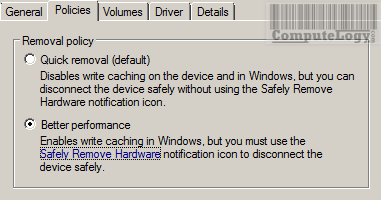
Now whenever you will access the USB drive, it will be more responsive and will open everything almost immediately. For the safe disconnection of USB drive, always use Safely Remove Hardware notification icon which is normally shown in system tray.

