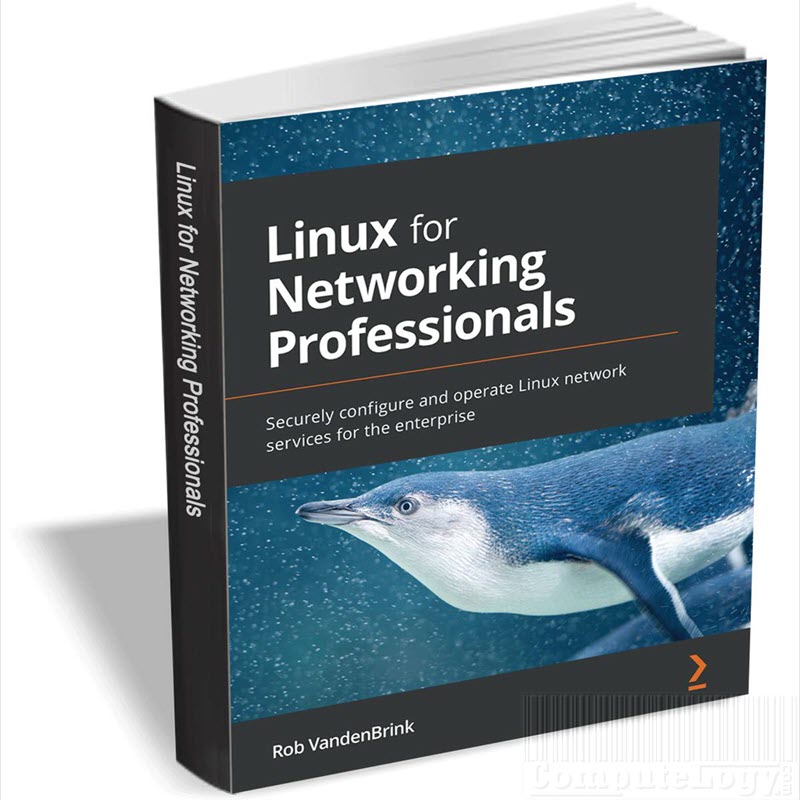Hands-on BullGuard Internet Security 2012 v12 With 90 Days License
It looks like all security software vendors have updated their products for 2012. If someone has not done it, one is just missing the market share. Recently, BullGuard, once very famous, has updated its Internet security and released BullGuard Internet Security 2012 v12. I exactly do not remember they may have jumped directly from v10 to v12. Most of this article will cover what I felt when try to interact with BullGuard Internet Security 2012.
BGIS 12 has scored well in recent Virus Bulletin AntiVirus tests. In recent four continuous tests it has scored 97% (mean) which is better than Kaspersky, Avira, Avast, AVG, F-Secure, Sophos, Norton, Agnitum and many other AntiViruses but TrustPort scored higher than others. The following photo shows the average four months test results by Virus Bulletin.
[Note: The above photo is copyright to VirusBulletin.com. We placed watermark because we are hosting it on our servers]
At first, when you run BGIS 12, the interface seems very simple and it feels like Wow! it has simplest interface but soon this will go away when you will try to explore the features which are buried under further steps. Look at Home, you will only see one message: You Computer is Safe. You will also see a simplest main iconic menu (Tabs) containing only three main interactive features: Run, Help and Support and Control Panel.
Click on Run tab, you will find Quick Virus Scan, Full System Scan, Backup and PC Tune Up. This means, BGIS 12 is focusing on four main features which are under Run tab. Being an Internet security, BGIS 12 has added two less used features in main tab i.e Run. These two features are Backup and PC Tune Up. These two features should have their own tab like Maintenance tab. Or this Run tab should be renamed as Maintenance because of its features. And here they have also missed an important feature: Custom Virus Scan which you will find under AntiVirus. Custom Virus Scan has the same importance like other scanning options and in most cases it is used more than other scanning options.
Second tab Help and Support gives you Live Chat, e-Mail, Browse Help Topics and Account. According to Accessibility point of view, this tab is one step before its position. It should be after Control Panel. And if we see with traditional background, which is normally found in almost all other software, Help and Support tab should come Under Help tab because these all four features falls under Help menu which is normally drop-down menu. When we see Help tab, common-sense says that it will have all help related features like Help Topics, Lice Chat, Account, Renew License, About, etc. Now you are thinking right. Though Accessibility is great but Help should be the main tab to have more Usability.
Now we will check last and most important tab Control Panel. Here you will see PC Protection, Data Protection, Family Protection and PC Tune Up. PC Protection has traditional security features like AntiVirus, Firewall, Spam filter and a new feature Vulnerabilities. Data Protection is simple to take backups and restore to and from remote servers as well as DVDs. Family Protection is a new name of Parental Control. PC Tune Up is deleting junks and registry maintenance. Suppose, you want to do a custom scan, you will go to Control Panel->AntiVirus->Custom Scan. You need three mouse clicks to reach custom scan and this can be easily access with one click if placed under Run tab. If you are new to BGIS 12, there is only one way to know how far you are from Home screen that a hierarchy which is shown right under the BullGuard logo on interface at top left corner. To access Firewall rules, you also need three clicks. And same is with other features in Control Panel tab. Two main features should be placed at main (home) to have great accessibility and of course it will also increase the usability because the user will be at ease.

One more thing which is needed to point out is font used for buttons and button color. Font used is bit vague and eyes are stressed to read it because of grey colored buttons with white font. The fonts could be more readable if used Verdana, Thoma, Ariel, Courier New, etc. Button color should be dark like dark grey with light color font like white fond.
I have a lot more to write about BullGuard Internet Security 2012 regarding its Usability and Accessibility but I am afraid using professional terms will make it more difficult to understand for common people like me. I have tried to write this article as simple as possible. I am also afraid of the article length which kills the interest of readers. BullGuard 2012 looks beautiful but mainly Accessibility has been sacrificed.
You can get three months working installer BullGuard Internet Security 2012 through Facebook.
https://www.facebook.com/BullGuard?sk=app_283828964968712&app_data=dlt
Read more about BullGuard Internet Security 2012 here:
http://www.bullguard.com/products/bullguard-internet-security-12.aspx