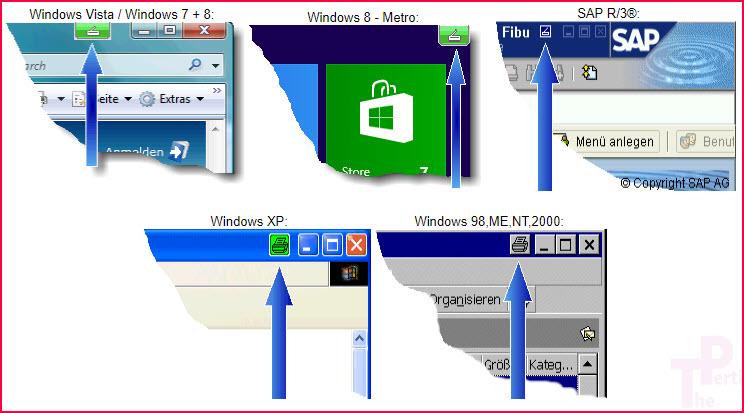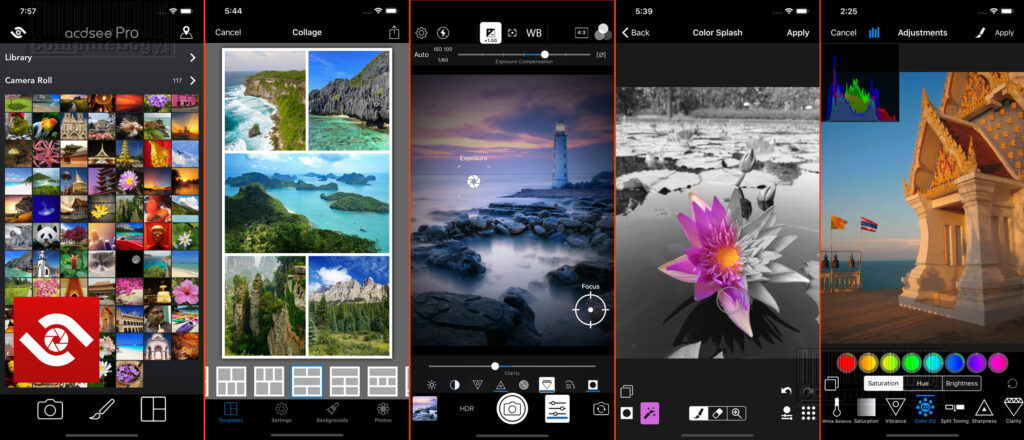Print or Save Any Open Window or Computer Screen With Hardcopy
[I did some changes like clearing the code and lots of Divs, removed useless text and added some related info to the post Print or Save Any Open Window or Computer Screen With Hardcopy]. Before talking about Hardcopy, let me remind you (in case if you forget or do not know) that I am doing a Giveaway of 3 Licenses of AudialsOne 4 Platinum and 3 Licenses of RadioTracker 6 Platinum. Do not forget to participate. Click Here to go to Giveaway of AudialsOne and RadioTracker. Let’s talk about Hardcopy, should we?
For some reason, I wanted to get the prints of some opened windows in my computer. The normal routine to get open window’s print is a Print Screen (PrtSc) function. It is very lengthy task. It is like first PrtSc, paste, cropping, save, etc. You also have to play with layers if you do not want background or foreground in your print and bla bla bla.
I Googled my problem and come across a very nice piece of software Hardcopy. Its working and functions are surprisingly perfect along with it is available in a free version (I am talking about other paid versions). For personal use, free version is quite perfect. It let you print any opened window or computer screen in your computer. You have physical or virtual printer, Hardcopy can print. You want the print of active window, it will do or you want the whole desktop print, it will do.
I suppose that you have installed Hardcopy and is active in system tray. There are many ways to get prints.
1: If you press PrtSc button on keyboard, the current screen contents (whatever is) will be in Hardcopy window and you will be asked to print it.
2: After installation, you will see a Print button (green) near the minimize button of active window. This button hides when window is inactive. Press this button and you will get print of the active window. The green button is shown below.
3: Hold Alt button down and press PrtSc button, the active window will be printed.
4: If you do a left mouse click on tray icon of Hardcopy, the active window will be printed.
Keep in mind, any window or screen which printed will also be shown in Hardcopy program window. This gives you advantage to play with that window by applying different provided functions. You can use it on Windoows 98, ME, NT, 2000, 2003, XP, Vista and Seven (7).
Some of the features are:
- Documentation of errors
- Documentation of programs
- Documentation for the revision / commercial requirements
- If SAP® is used the revision will be pleased in particular about the additional SAP® – information! (This is in particular important with tests of new SAP®-releases or with new projects like introduction of the Euro, …)
- Printout in programs, which don’t contain any print functions
- Printout of all visible information, even if this is not provided in that program
- Archive: saving in files or in a data base
- The same functions are available with a scanner.
- Supports Windows 98, Me, 2000, 2003, 2008, XP, Vista, Windows 7, 8, 8.1 and Windows 10 (32+64 Bit).
There are many other functions but I can not write all. You should also explore it. I tested it on Windows 7 Ultimate and it is working fine. NEVER MISS ANOTHER PRINT. Click on the button below to go to Hardcopy homepage. You can read more there as well download it.