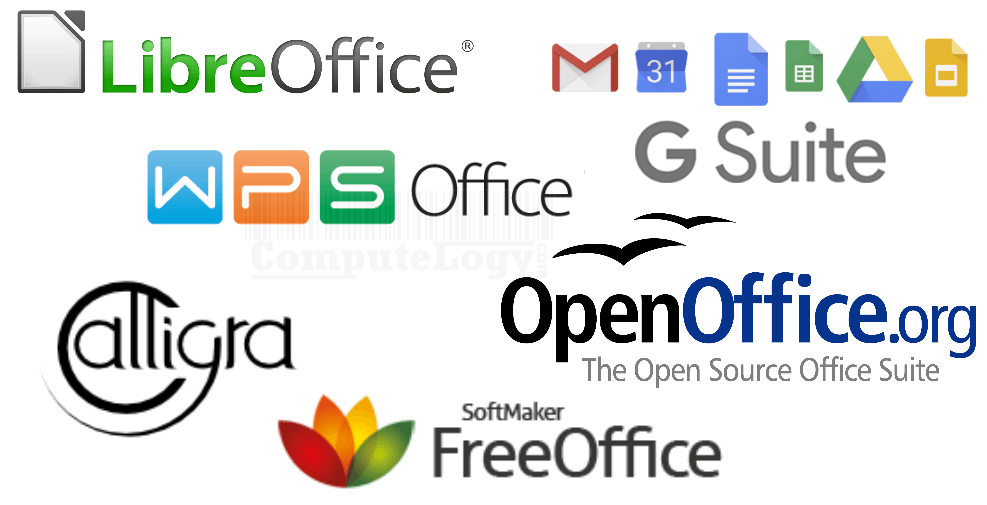MS Word 2007 Can Translate in 14 Languages
One of the coolest features in Word 2007 for those of us who sometimes work with documents in other languages is the built-in translator tool and the translator tips tool. To work with the Translate tool, go to main ribbon and press Review, then under the Proofing tag, you will find button Translate. Press it and a new window in the document will open on right side. Now in the “Search For” box write what u want to translate and in second box, just select action “Translation”. In the third box select the language from you want to translate and in fourth box select the language to which you want to translate. Remember, you should be connected to Internet to get translation.
The company that assists with the translation is WorldLingo.com. If you find that all the text you selected wasn’t translated, it’s possible you sent too much. Do the translation in smaller sections of a few sentences at a time. Or you can choose to have an entire document translated by selecting the green arrow. The tool lists 15 languages that can be translated to 14 languages, including English.
If one of your documents is in a foreign language, you can turn on Translation Screen Tips from the Proofing tool group on the Review ribbon. You can pick from one of several languages, including Arabic, English, French, and Spanish.