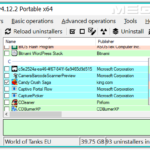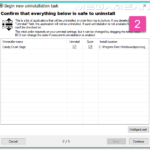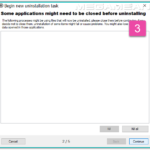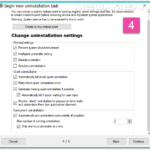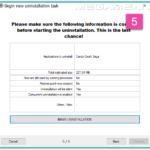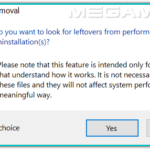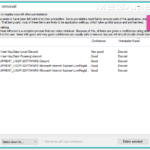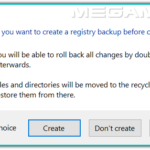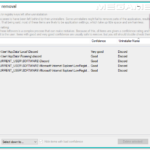Download Free Best Uninstaller “Bulk Crap Uninstaller” [Review BCUninstaller]
Perti recommends BCUninstaller [Bulk Crap Uninstaller] which is not only free but also one of the best uninstaller. BCUninstaller is one of its kind and a perfect alternative for Revo Uninstaller. I understand the latest release of Revo Uninstaller is costly and old versions are not good enough to do the job as intended to. Worry no more and get BCUninstaller right now.
When you will open BCUninstaller, you will notice that all the uninstallers have some color ranking. Well, it is not ranking but it is color marking telling you what kind of certification the uninstaller has. There are five types of certifications for uninstaller you will see: Verified, Unverified, Unregistered, Windows Store App, and Missing Uninstaller. You can arrange uninstaller’s list based upon column value, like arranging alphabetically, or size, or the date.
After you see colors, your eyes will move around trying to find more info. You will see color cubes at the bottom. These cubes represent the app installed and the size of the cube is respective to the size of app on hard disk.
After that, your eyes will pace towards left of the BCUninstaller window and you will see different text. This test is to know what uninstaller you wish to see in the uninstaller’s list, and do you want to highlight them by putting default allocated colors to those uninstallers or not.
Finally, you will see the top to see the main menu and buttoned menu. There is nothing difficult which you will not understand. Both Main menu and Buttoned menu are very easy to understand. You can find all the functions, conditions and options in both menus.
It will be unfair to not to talk about one of many best features in BCUninstaller: Uninstall Quietly. I like this feature a lot. This way the software is uninstalled automatically and you do not need to go through different windows of click click click. Just select the software you want to uninstall, click on Uninstall Quietly, and that’s it.
BCUninstaller [Bulk Crap Uninstaller] gives you complete control over the uninstallation process. It let you know what is being uninstalled. Nothing hides from your eyes. After the uninstallation process, it asks you if you want to scan the leftovers. If you agree it will scan Windows Registry as well as the folder where the software was installed. If it finds anything, it will report you. Now your choice to delete those leftovers or not. It will also ask you to take a backup before deleting the registry values of the leftover after uninstallation is done. Check out the pictorial of uninstallation at the end of this post.
Some Features:
- Detection and uninstallation of Windows Store apps
- Uninstallation of multiple items at once (with collision prevention)
- Advanced grouping, sorting, filtering and searching
- Automatic detection and closing of running applications
- Automatic updating and error reporting
- Custom commands can be executed before and after uninstallation
- Editing tools and backup creation – can generate .reg files and remove junk to recycle bin
- Fully portable requires Net 3.5 which is installed on all Windows 7 machines by default
- Quiet (unattended) uninstall of many programs when they don’t openly support it
- Visibility of protected and invalid entries (system uninstaller doesn’t see them)
The only complain is about the text which is very small in BCUninstaller. It should be bigger and more visible. In current state, it is very difficult to read what is written. It will be almost impossible for a visually impaired person to read this size text without using a magnifier.
Download free best uninstaller “Bulk Crap Uninstaller” [Review BCUninstaller] from the following link:
https://klocmansoftware.weebly.com/


![Bulk Crap Uninstaller [BCUninstaller] Window](https://computelogy.com/wp-content/uploads/2019/01/Bulk-Crap-Uninstaller-BCUninstaller-Window.png)