Edit Hosts File In Windows 8, 8.1, 7, Vista and XP
Hosts File: Hosts file is a simple text file which contains hosts names and IP addresses. It is a text file which can be edited with any text editor but since Windows 7, its editing has become a bit headache. In earlier versions of Windows, you simply open the Hosts file in any text editor and edit it according to your needs. For example, when using pirated Adobe Acrobat X Pro, you needed to modify Hosts file in Windows to get Acrobat X Pro updates with being caught using pirated software. Hosts file does not contain any file extension like .txt though it is text file. It is just called Hosts. In Windows 8, you can find it in the same directory as was in previous versions of Windows. This means, it does not matter which Windows 8 release you are using, the Hosts file path is same:
C:\windows\system32\drivers\etc\hosts
Yesterday, Microsoft released Windows 8 Consumer Preview, which is much stable compared to Windows 8 Developer Preview, yet not finalized. Since yesterday, I am poking Windows 8 CP and have found many changes compared to Windows 8 DP. There are a few changes in the interactive procedure to do some basic operations which I will discuss very soon.
Lock Hosts File: By default, Hosts file is locked file and you need to use any text editor as administrator to modify it. Some security software like Avira Free Antivirus, ZoneAlarm Free Firewall have options to lock Hosts file. Locked Hosts file through these security software can not be modified unless you remove those imposed restrictions. The reason to lock Hosts file is the security risk. The Hosts file is not locked, it is very easy to become victim of Malware by simple directing traffic from your computer to remote servers to download Malwares. Unlocked Hosts file may posses many other threats for you and outer Internet world.
Edit Hosts File In Windows 8: Editing Hosts file was always easy but not any more. You need to run text editor like Notepad or Notepad++ as administrator and navigate to Hosts file to open it. After running text editor as Admin and opening Hosts file, you are able to make changes in Hosts file. This is like same procedure we have to do in Windows 7 when modifying Hosts file. So, modifying Hosts file in Windows 8 and Windows 7 should follow the same procedure. If you are still using Windows 7, you can follow this article as well as one old article Edit Hosts File in Windows 7 which I wrote two and half year ago.
HostsMan – Free Hosts File Editor: Few days back, when I was modifying Hosts file in Windows 7 Professional (x64) following my previous published article, for some reasons (still unknown) I was unable to modify it. Well, Google is the main helper in all kinds of computer problem. I googled and found a nice and tiny software named HostsMan which made my task very easy and I modify Windows 7 Hosts file without any problem. I thought to use HostsMan on Windows 8 because all the software run on Windows 7 should run on Windows 8. Current version is 4.0.81 (beta 2).
I will say: “HostsMan, most probably, is the best editor for Hosts file with lots of extra functions. It is equally beneficial for technical as well as non-technical person. In fact, if you know much about use of Hosts file, it can be of great use for you.”
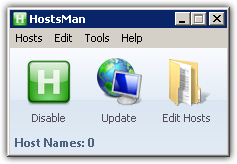
I installed it on Windows 8. The first thing was a warning message from Windows SmartScreen that and unrecognized app is going to run and your computer might be at risk. But I let it run because I know what I am going to install. After that installation went smoothly.
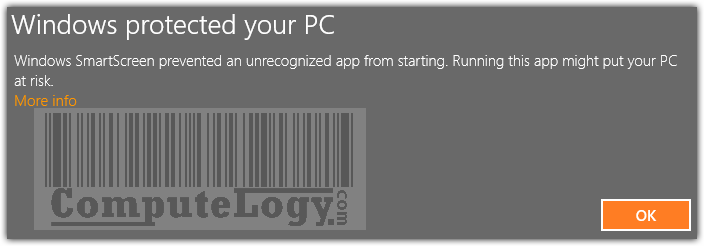
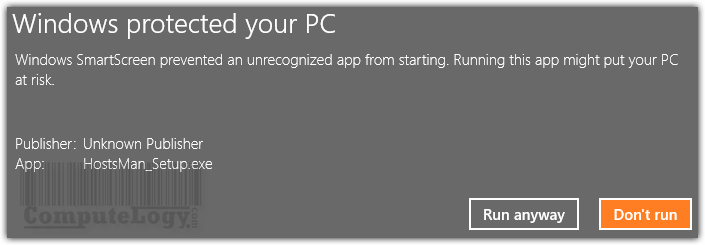
During installation, HostsMan gave me option to backup my Hosts file and I did it.
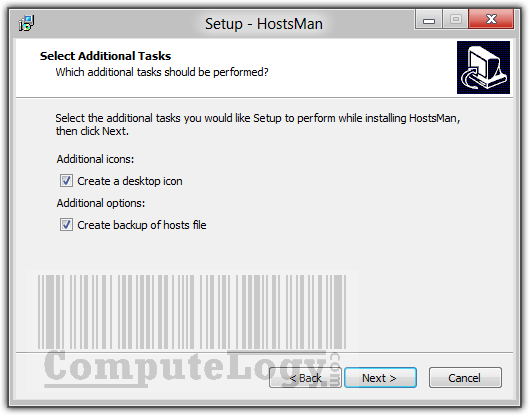
After installation, you need to run HostsMan as Admin because otherwise all the options will be inactive and grayed out. It gives you two ways to open Hosts file: Built-in Hosts File Editor and Open With Notepad.
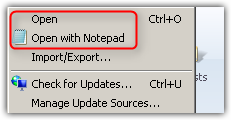
Using HostsMan’s own editor is easy way to modify Hosts file. Pressing button Add let you enter Host Name, IP and Comment in three different windows integrated in built-in editor. The lower part of the editor shows you the current entries in Hosts file. It will also show you live update or modification which you will do to Hosts file. There are three filters in Built-in editor: Possible Hijacks, Disabled and Modified. Using these filters will let you know if there is any unwanted wrong host name added by some infection or other disabled and modified entries.

There is one option is to update Hosts file with hundreds of hosts names and their IP addresses thorough built-in Check For Updates function. Most probably, these are trusted hosts name with verified and valid IP addresses. But be careful before updating your hosts file with these hundreds of entries. You might not want many of them in your Hosts file.


- online update and auto-update of hosts file
- enable/disable usage of hosts file
- open Hosts file with one click
- merge two hosts files
- built-in hosts editor
- scan hosts for errors, duplicates and possible hijacks
- find how many host names
- easily install newly downloaded hosts file
- create encrypted backups of your hosts file
- resolve host names
- keep log of latest blocked sites
- exclusion list
HostsMan Backup Manager can easily let you backup Hosts file. It is advised to take backup before any making any changes to Hosts file.
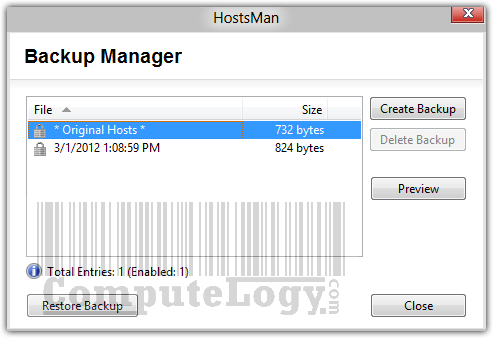
Note: If you modify your Hosts file with HostsMan but do not see any changes in Hosts file, though you have saved the changes, simply close the host man (do not kill the operation through Task Manager). On closing, it will ask you to update the Hosts file and let it update the Hosts file.
You can read more and download HostsMan from the following web address:
http://www.abelhadigital.com/hostsman/





You did not mention where is the incorrect info?
Using “HostsMan” to edit my host file which is empty, Win 7 64. I’m now on page 4 of your article and I can’t seem to find the “Update Hosts” screen. I need some help moving forward. Thank you.
I have just written an article Block Unwanted Website In Chrome, Firefox, Internet Explorer, Opera Using Hosts File In Windows 8, 7, Vista & XP. If your Hosts file is empty, you may want to add the entries. Can you tell what do you wannna do with Hosts file? Then I may be more helpful.… Read more »