Take Drivers Backup From Non-Live Windows With Double Driver
Backing up installed drivers is very important. Because, sometime update in driver could be problematic. This update may force driver to stop working because of some incompatibility. In this case if you have drivers backup, it will become very easy for you restore the driver. For some reason, you re-install Windows, you do not need to search and download any driver again, just install drivers from backup. Normally, we only take backup of hardware drivers and drivers related to software are not needed to be backed up.
[Earlier: Track all drivers installed for software and hardware].
Why Double Driver: Double Driver (current version 4.1.0) is a simple portable tool used to take backups and restore drivers from backups. There are a number of free tools which can backup and restore drivers. The reason to choose DoubleDriver is that it can backup drivers from Non-Live or Non-Booting Windows. This means if you have Multi-booting, you are logged in one Windows but can not login other one because that one is not live at the moment, you can take backup from non-live Windows while logged in other Windows.
Open the Double Driver folder and you will see total six files of which one is dd.dll and other two are dd.dll and ddc.dll. The application dd.dll has GUI while ddc.dll is CLI. Both apps are same and serve the same purpose. Both interfaces are very easy to use. Remember! you always need to run DoubleDriver as Administrator.
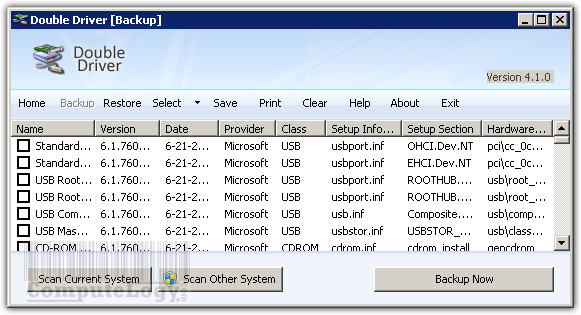
Driver Backup From Live Windows: Run DoubleDriver as Admin. you will see a simple window with command text as menu and an integrated window which will have list of drivers after scanning system. Pressing text button Backup from top menu and then press button Scan Current System and it will scan and list all the hardware drivers installed. Now you press button Backup Now. You will get option to backup drivers in three formats: Structured Folder, Compressed Folder and Self Extractable. Select the one option and save it where you want the backup should be saved.
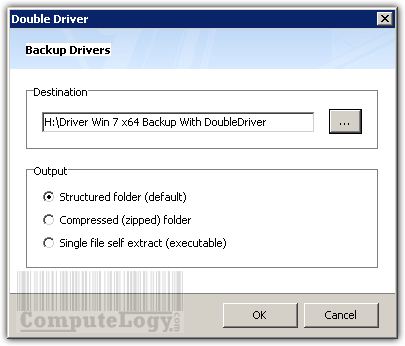
Driver Backup From Non-Live Windows: The process is almost same instead pressing button Scan Current System, you press button Scan Other System. Now select the Windows folder from non-live Windows installation directory (normally in C drive) and press OK. You will see a list of all hardware drivers installed in non-live Windows. You can take backup of those drivers as you took with live Windows driver backup.
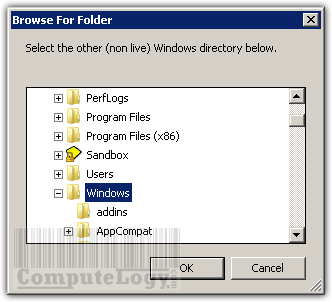
In case of wrong folder selection, you may have error.
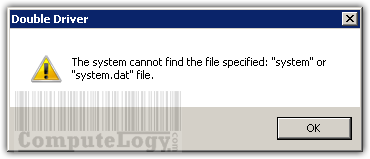
Drivers Restoration: This is simple. Just select Restore from main text menu, the window as below will open. Select the location where you took backup and restore it. This is the most simple procedure in DoubleDriver.
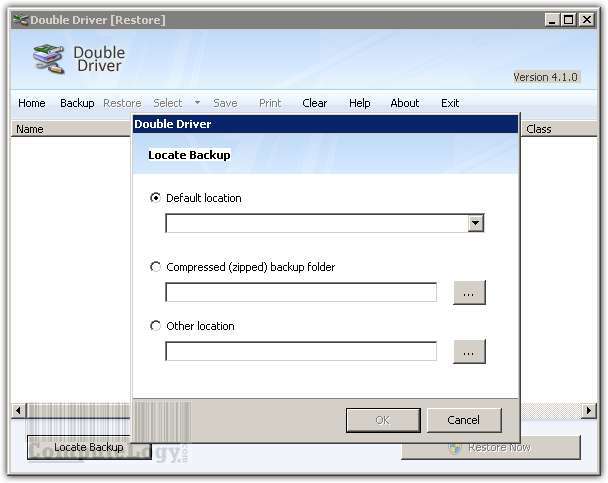
Download DoubleDriver: You can download DoubleDriver from official site here:




