Add More Functions To Context Menu With Right Click Enhancer
Right Click Menu or Context Menu is a great thing of ease. There are many operations made easy with it otherwise needed many steps to be completed. One simple example is antivirus integration into context menu to make it easy by a right click on file and selecting scan otherwise you need to open the antivirus interface, slip to scan menu and then selecting scanning operation is 3 to 4 step procedure which was made easy and completed in one step through context menu. Built-in functions in context menu are very limited but these can be increased with number of software and Right Click Enhancer (RCE) v2.4.4 is one among them.
RCE is all-in-one context menu enhancer tool with hundreds of functions to add in context menu. The main interface will show you eight different integrated Tablets or Buttons. Clicking on any tablet will take you to the features window of that tablet. The eight buttons are: My Computer Manager, Right Click Tweaker, Send To Manager, Right Click Editor, New Menu Editor, Right Click Editor For Internet Explorer, Right Click Shortcuts Creator and Right Click Cascading Menu Creator. RCE has so many features which is not possible to cover in one article, so, I will be summarizing the main features of RCE leaving the rest on you.
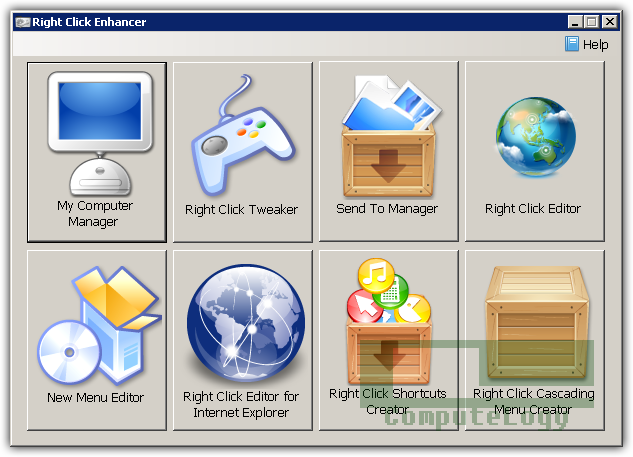
Context Menu or Right Click Menu has limited functions by default. You can add hundreds of more functions to save time by creating access points to different files, folders and operations in Context Menu in Windows. Right Click Enhancer does its job according to its description. It is really a time saver by shortening the access time to a particular file, folder or place in computer. In start it may not feel the time is being saved but in long run you will notice it.
My Computer Manager: There is some file or folder is buried deep under a long path. Because of its hierarchy or some other reason, you need to put it there but you want it at easy access, you can simply show it in your My Computer window through My Computer Manager. Navigate through My Computer Manager window to the desired file or folder, select it to add it in My Computer Manager Window. After this, that particular file or folder can be seen in My Computer window.
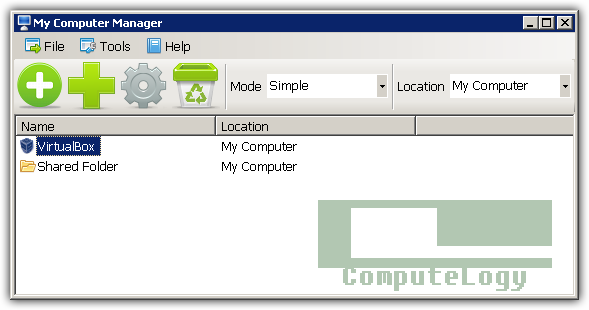
Right Click Tweaker: This will simply add maximum of 15 different functions to context menu. You can select or deselect those functions. When you will click an icon (file, folder), you will notice that context menu is larger that normal because all the functions are added now through Right Click Tweaker. Checkout the context menu photo of Emsisoft Anti-Malware.
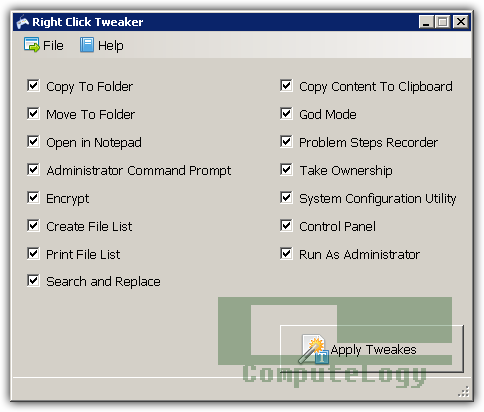
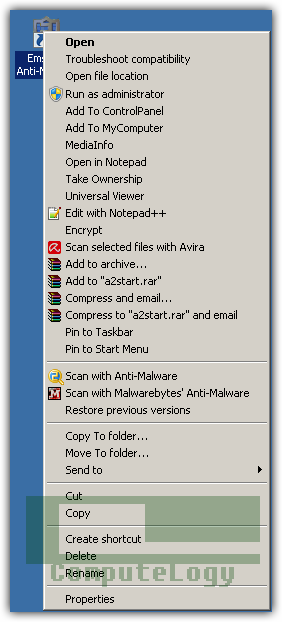
Send To Manager: Context menu of a file or folder has one item named Send To. Moving cursor on Send To will show you predefined places or file formats to which you can send or convert the particular file or folder. Send To Manager just enhance this feature by adding new places or formats.
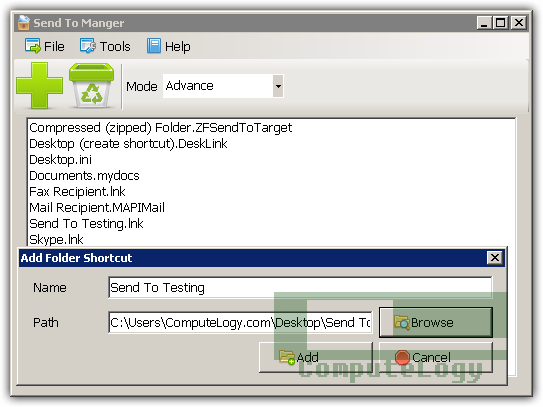
Right Click Editor: This is the tool which can perform other tools operations, too. In its window you will see all file types which your Windows is currently supporting. You can add menu items and cascading menu to its context menu as well as hide the items which are allowed to be hidden by Windows. You search the particular file type in Right Click Editor window and select the operation which you want to do like hiding items from context menu or adding cascading menu.
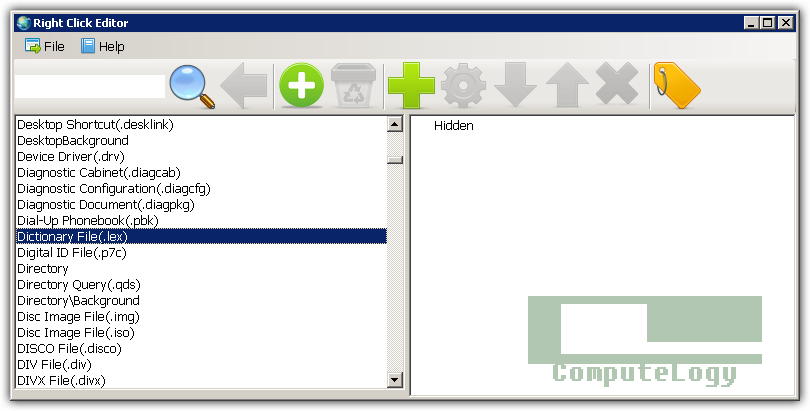
New Menu Editor: Context Menu has an entry named New. This feature is used to create new files and folders. With the help of New Menu Editor, you can simply add hundreds of supported file types into context menu feature New.
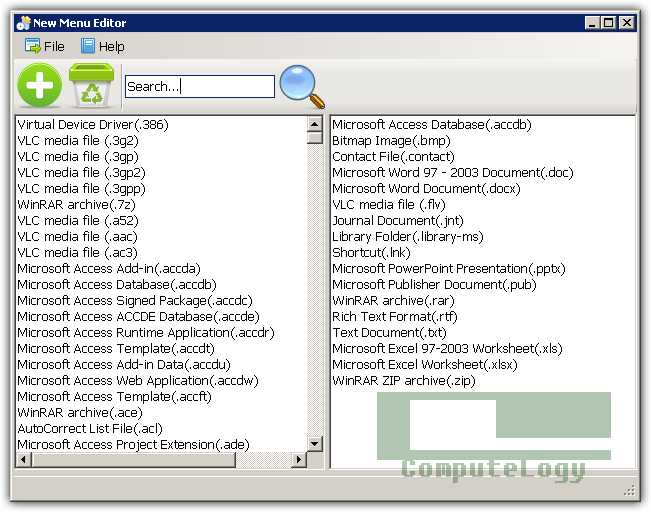
Right Click Shortcuts Creator: I did not find it creating shortcut anywhere except entering a file or folder in the context menu to be executed when click on that particular file or folder. I created context menu entry of Avast installer named as setup_av_free which you can see in the photo shown below in Right Click Cascading Menu Creator.
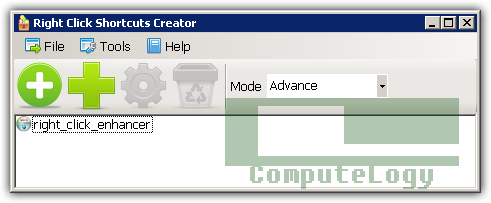
Right Click Cascading Menu Creatore: You can create cascading menu depending on file types or folders. It is totally up to you. You can put anything in cascading menu. I have created a cascading menu named Graphics which you can see in the following photo.
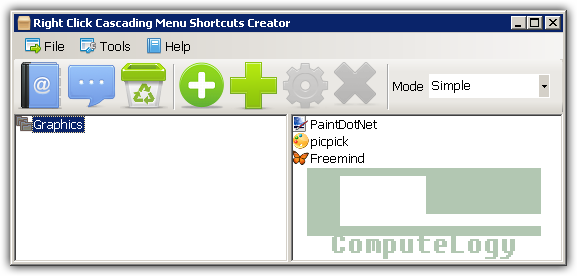
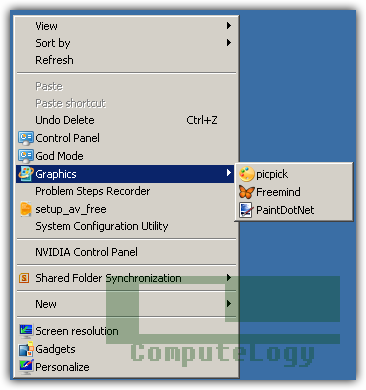
Right Click Editor For Internet Explorer: This will let you add or remove the menu entries of Internet Explorer. I do not use Internet Explorer at all so I did not touch this function. You better read Help file to explore this feature.
You can read more and download from here:
http://rbsoft.org/downloads/right-click-enhancer
[Note 23.05.2013 / 23:25-GMT : The RCE may not be free anymore, though it was free when I reviewed it last year]





http://www.iobit.com/ld/2012valentine_giveaway/
Link not working. Site offline!
Let me know when it’s online at my email.
Thanks
Link not working. Site offline!
Thanks
Link updated.
Regards,