USBDeview Let You Know All Installed, Plugged and UnPlugged USB Devices
You have a PC/Laptop and you have used multiple USB devices over the time. Now you are not sure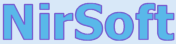 the device you are going to connect has already been used on this computer or not. OR you want to know which USB devices have been connected to your computer in your absence. NirSoft has a very little but important tool USBDeview which can easily let you find how many USB devices have been installed on your computer and when was last time plugged and unplugged. And just not only this, it gives you much more info about the connect/installed USB devices.
the device you are going to connect has already been used on this computer or not. OR you want to know which USB devices have been connected to your computer in your absence. NirSoft has a very little but important tool USBDeview which can easily let you find how many USB devices have been installed on your computer and when was last time plugged and unplugged. And just not only this, it gives you much more info about the connect/installed USB devices.

USBDeview will provide you almost complete info about the USB device like you can see in photo it is showing device name, type, serial number, vendor id, product id, driver file name, description, last plug and unplug date, driver description, etc. All these info makes it easy for you to find out the info, which you do not know already, for a particular USB device.
USBDeview gives you more control over the installed USB devices. You can disconnet one or all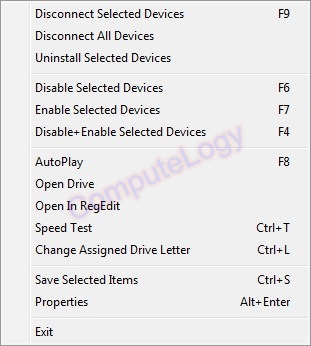 devices, you can uninstall a particular or all devices, Disable/Enable devices, etc. You can do a speed test to know the Read/Write speed of a USB mass storage.
devices, you can uninstall a particular or all devices, Disable/Enable devices, etc. You can do a speed test to know the Read/Write speed of a USB mass storage.
USBDeview is a small utility that lists all USB devices that currently connected to your computer, as well as all USB devices that you previously used. For each USB device, extended information is displayed: Device name/description, device type, serial number (for mass storage devices), the date/time that device was added, VendorID, ProductID, and more… USBDeview also allows you to uninstall USB devices that you previously used, disconnect USB devices that are currently connected to your computer, as well as to disable and enable USB devices.
* This utility works on Windows 2000, Windows XP, Windows 2003, Windows Vista, Windows Server 2008, and Windows 7. Windows 98/ME is not supported.
* In order to disable/enable/uninstall USB items under Windows Vista/7/2008 with UAC turned on, you should right-click on USBDeview and choose ‘Run As Administrator’. In order to disable/enable USB items on x64 systems, you also must use the x64 version of USBDeview.
You can read more info and download from the following web page:
http://www.nirsoft.net/utils/usb_devices_view.html





Thank you for this one..
Regards,
Chachajee
hi,
seems to be much better in features than USB safely remove?
will give it a try.
thanks.