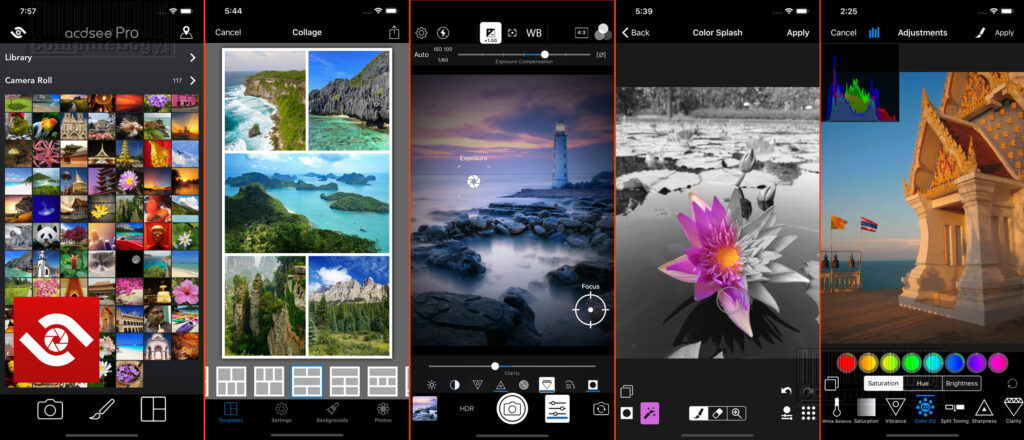Hamster Free Video Converter For More Than 200 Devices
In this year 2011, we saw a new trend in software industry. There were many new vendors who started their business offering video converters and DVD rippers. Most of those vendors used cloned video converter and DVD rippers. It was quite easy to find clones because many of such software have identical interface and, even, settings and properties were also similar but poor in quality and outcome. Because of this, I refused many vendors and did not let their products appear on our website. Because of these poor quality software flood, a few legitimate vendors suffer business loss.
I was thinking not to share any video converter and DVD ripper for a while because recently you may have found a lot of giveaways for such software. I have a few giveaways of good DVD rippers but I am holding to let the pressure down from Internet. But I could not stop myself from writing an article about Hamster Free Video Converter 2. There are a few reasons to share it.
So far, Hamster Video Converter is the most simplest video converter which I have used. In simple, run Hamster, select the video to convert, select the output format, start conversion and you are done. In fact, selecting output format, most you only need to select your device from Hamster for which you are converting the video. It is so easy and simple that a novice like me feel easy when playing with Hamster. You do not need to know about codecs, you do not need to worry about bit-rate, frame-rate, voice control, etc etc. Hamster will do every thing for you. You just need to be sure which output you want. Hamster can do video batch conversion for more than 200 devices including Apple TV, Archos, BlackBerry, Cowon, Creative Zen, Dell Axim X51 Family, Explay Flash Player Family, Google Nexus One, HP, HTC Touch, iPad, iPhone, iPhone 3g, iPhone 3gs, iPhone 4, iRiver, Kindle, LG, Motorola, Nokia, Palm, Samsung, Sandisk Sansa, Sony Ericsson, Sony PlayStation, Walkman, Windows Mobile OS, Xbox360, Zune.
I found Hamster Free Video Converter when I wanted to convert one old 40’s movie The Thief Of Bagdad to a DVD. I downloaded the movie from one video streaming site. It was so simple and easy video conversion process that I decided to share it and I created a small pictorial.
Run Hamster Free Video Converter 2. Drag and drop the desired video file to the main interface of Hamster or click on big orange button Add Files, select the video to add to Hamster. It can also do batch conversion. When you will have added the video, you will see it in Hamster’s interface. Press again orange button Next.
Click on the image to enlarge it.Click on the image to enlarge it.
On this third step, you need to select your video output format. Hamster made it easy. You only need to select for which device you are converting the video. After selecting the output format / device, you may need to select output quality. For most of the devices, you will see only: Poor, Normal and High. If instead of converting for particular device, you know about output format, you may have more control over the output. For example, you want DVD output, you can select video codecs, frame size, frame-rate, bit-rate, audio codecs, channel, etc. OK, now you can start video conversion pressing button Convert.
Click on the image to enlarge it.You can read more about Hamster Free Video Converter 2 and can also download here:
http://videoconverter.hamstersoft.com/fi/
Alternative download:
http://www.brothersoft.com/hamster-free-video-converter-385693.html