Install Screenshot Captor, Uninstall All Other Screen Capture Tools [Review v4.31.2]
Perti recommends Screenshot Captor as must have screen capturing tool into your Windows PC. When I write about any software which I test, words fly and comes to my fingers at lightning speed. I do not put a lot of thoughts and still I describe the things which you understand easily. That’s my style. But with Screenshot Captor the things were different. I do not know why but it was. I started writing this article many days ago. I wrote this article at least three times and then deleted whatever I wrote. I felt like I am not justifying such a great tool. This is such a great tool that I am still unable to justify it. So, I will just put something in this article so that I can create some meanings for you. Forgive me (might be asking first time) my ignorance. Here is a Screenshot Captor review for you.
Screenshot Captor is the result of hard work from DonationCoder team. Screenshot Captor is a free screen capturing tool but they do appreciate donations. So, if you can, please donate them for their hard-work. You can get a free license without donation which is time limited. Then you can get a new license and keep renewing it for free. But, if you donate, you will get permanent non-expiry license.
Before writing anything about Screenshot Captor, just look at the picture below. My pricey screen capturing tool cannot do it that perfectly.
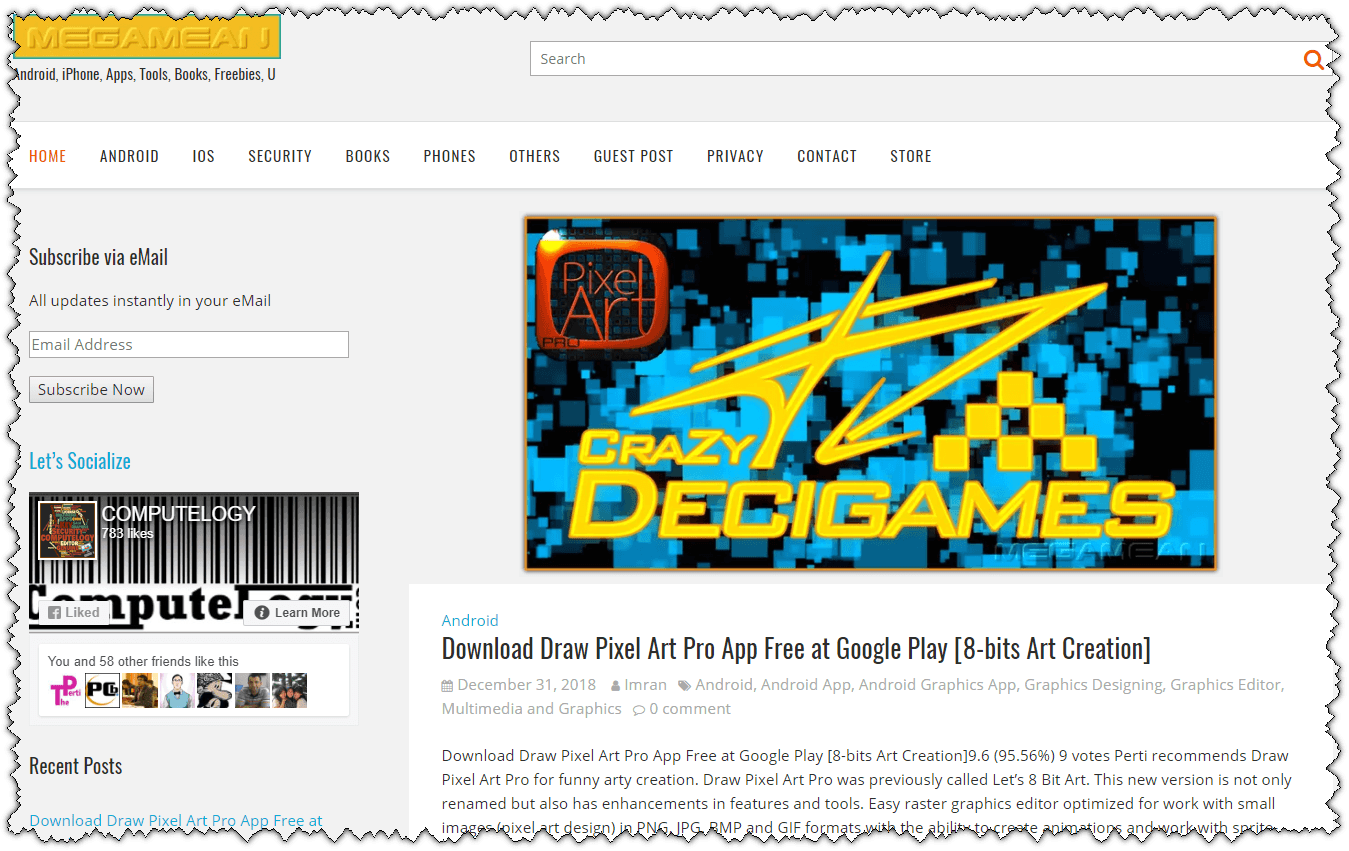
Screenshot Captor has so many features that I am unable to write about all of them. So, I will tell some major more prominent features which everyone needs. Then, you can download, install and test by yourself at no cost. You have nothing to loose but you will get topnotch screen capturing tool for free.
You look at the image below. You will understand almost everything about Screenshot Captor. You will know how easy it is to navigate through Screenshot Captor and use it for whatever reasons you have.
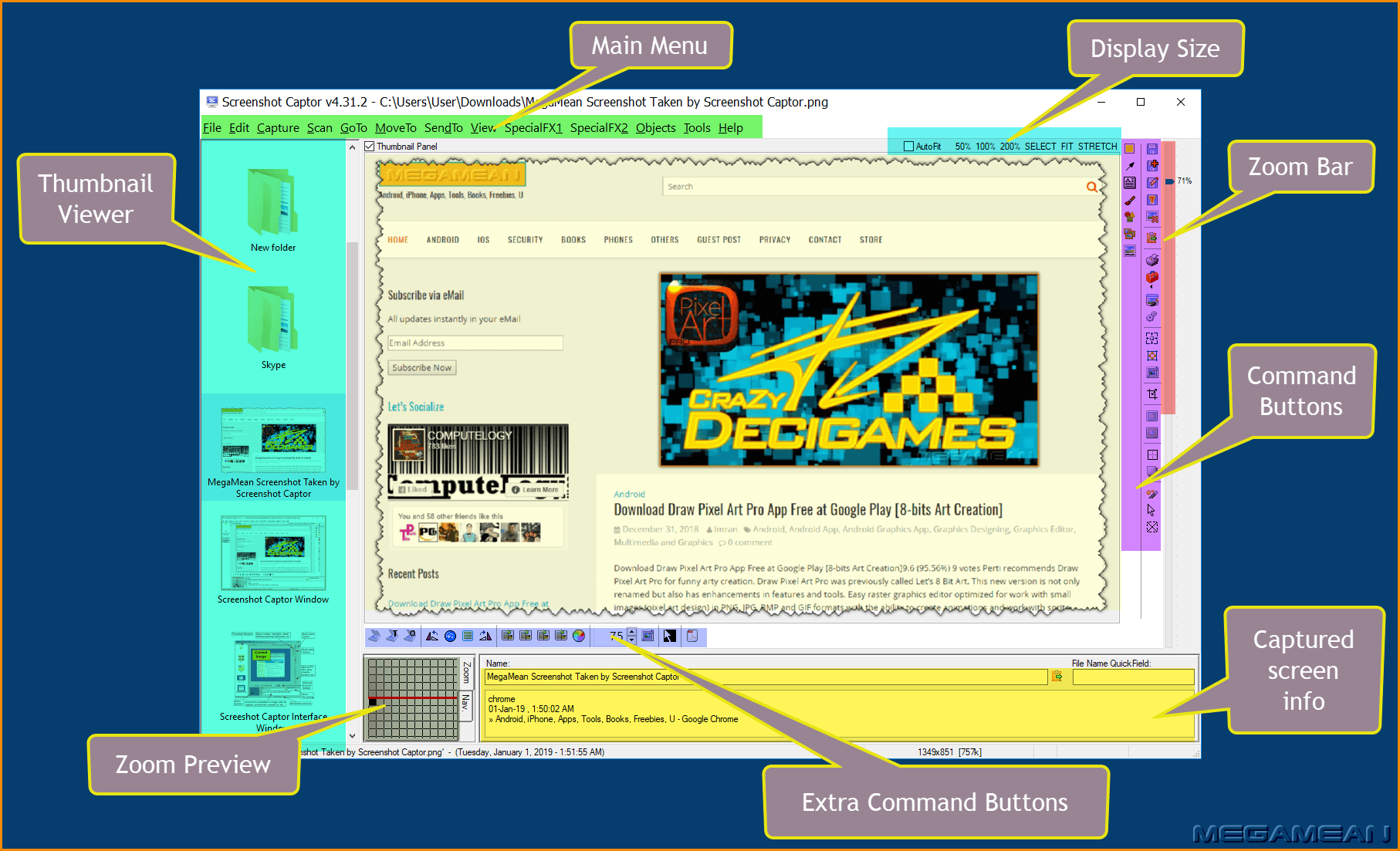
Screenshot Captor interface is very unconventional. The elements are displayed cleanly in ordered manners. Once you open it, you will find everything without any struggle which I do a lot with the installed pricey screen capturing tool in my PC. It is not that the tool I use is very complicated, no not at all. It is just that I have to find the feature every time what I am looking for except watermarking and framing the image.
In Screenshot Captor, the first thing you will notice is middle pan where the captured image shows up. It is such a clean and prominent pane that nothing bothers you when you are working on your captured image. Whatever you do with the captured image, you will see clearly what is happening there.
Then you will notice left pan which shows thumbnails, if any, from your default directory. BTW, you can change that default directory in settings. You can also increase and decrease the thumbnail viewer pan size by moving the inner boundary left or right.
On the right side of Screenshot Captor you will find command buttons. Using these buttons, you can manipulate the captured image. Look at the first image in this post captured and manipulated by Screenshot Captor. If I want to do 360 shadow in TechSmith Snagit, I will need to do the command 4 times. And the final image will be horrible. Most of the command buttons have their attributes to set the values. For example, change border style and size, arrow style and size change, shadow style and size, etc.
At bottom, you will see info about captured image. For example, the 2nd image shows the window name, date and time, and title of the window captured by Screenshot Captor. Then you can see zoom preview square. When you mouse cursor moves on the captured image, the zoom preview image will show you the exact pixel your cursor is. This will help you if you are doing something which needs pixel precision. You can also resize this bottom pane by dragging its boundaries.
There is one feature, if I do not talk about I will be dishonest, you should know about. You can use any third party image manipulation software with Screenshot Captor. This means you can use it with other software if you wish so. Currently, I am doing this because I need to put embossed watermark on images. I could not find how I can do embossing watermark in it so I have to use a third party software for it.
Quick Capture Bar in Screenshot Captor is really nice. It let you capture image instantly. You can capture whole screen, window, region, repeated fixed size, object, from scanner, and from webcam. You have quick access to settings via it. I do not remember if you can resize it or not.
Not everything in Screenshot Captor is good. There are a few things which I thought should be presented in a better way. For example, the command pane is very small. The buttons are very small. It is very difficult to navigate between these buttons. I wish bit bigger buttons would be nice. Also if we could change the position of this command bar would have increased the usability.
One other missing feature is creating/making video. Well, I will not enforce for this feature because in that case, the freeware stamp may not be there anymore. But I think they should consider implementing this video feature for money. I will leave it up to DonationCoder to decide.
The captured image size (not dimensions) is dramatically smaller in Screenshot Captor. The image size will be at least 50% less than any other software captured image but same quality. The default image capture format is PNG. You can change it in settings.
There is a lot more to write about it but I will stop it here. I want you to explore it by yourself and get amazed with its features. Once you are accustomed with it, you will never use any other screen capturing tool.
After writing this horrible terrible Screenshot Captor review, I hope I am making some sense. Go ahead, and download Screenshot Captor from the link below. You will also find the Screenshot Captor license key there.
I am very thankful to DonationCoder team for honoring me full license to test Screenshot Captor. It was on my to-write list since ComputeLogy.com era but, for some reasons whatever those are I am sure not worthy for consideration, I was failed to write about it. Finally, I have done it. Let me know what you think about Screenshot Captor.






I like your “horrible terrible” review for Screenshot Captor. Keep going.
Thanks.