Hosts File Editor+ v.1.5.10 [Freeware]
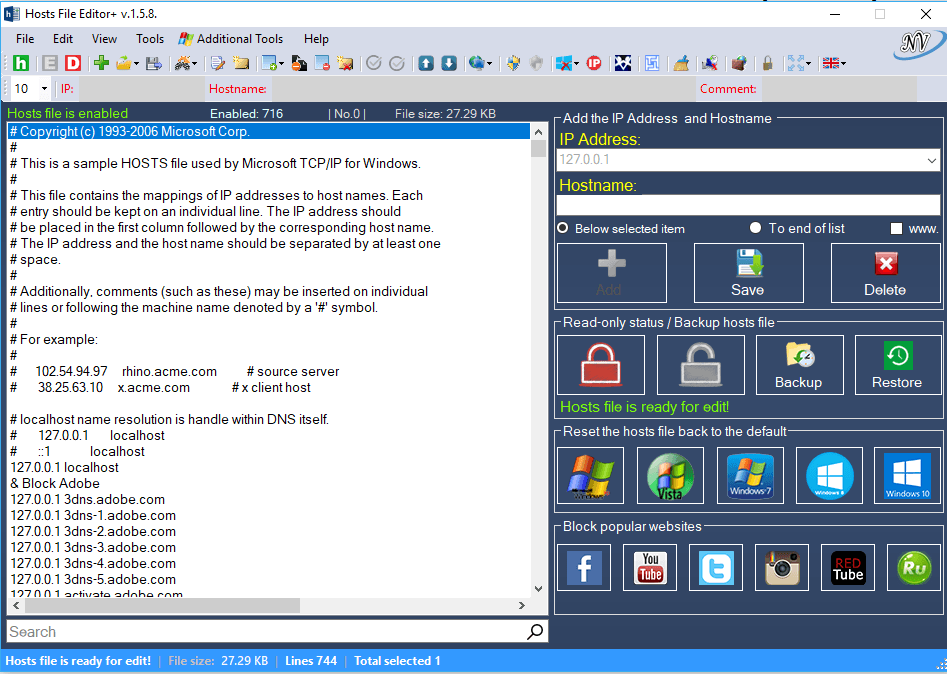
Product: Hosts File Editor
Version: 1.5.10 [Freeware]
License: Freeware
Purpose: Edit hosts file
Publisher: Nebojša Vučinić – Trebinje
Date: March 27, 2020
Size: 6.25 MB
Operating System: Windows
Most of you never needed to edit hosts file. But sometime there are needs to do so. In case of malware infection, hosts file is very critical and should be cleaned immediately to prevent any data leaking. Hosts file is also useful to block certain IP when a cracked software is installed like Adobe Photoshop. To get updates, the IP addresses are mentioned in the hosts file to prevent Photoshop from checking license validity.
[Read also: How to Edit Hosts File in Windows 10, 8.1, 8, 7, Vista, XP]The hosts file is a list of computer names and their associated IP addresses. Hosts files are used by Microsoft Windows and other network operating systems as an optional means to redirect TCP/IP traffic in special circumstances. These files are not required to use ordinary network and Internet applications.
The two common reasons for an individual to set up a hosts file are:
1. To prevent access to undesirable Web servers (such as those offering tacky advertising or inappropriate content
2. To set up private, easy-to-remember shortcut names for servers on a local network
The hosts file is designed to be edited by a computer administrator, knowledgeable user or automated script program.
Hosts File Editor+ is not a common simple tool. It has many one-click features like restore to default according to operating system, take backup and restore the backed up hosts file, block websites with one click or the IP address. Below is a thorough list of Hosts File Editor features:
- Set DNS Servers (Tools/ Set DNS Servers).
- Set Proxy settings (Tools/ Proxy Setings).
- Change Network MAC Address
- Show Network Connection Details
- Add new host ( IP Address and Hostname )
- Added IP Address and Hostname below the selected item.
- Added IP Address and Hostname to the end of the list.
- Added another item with ´www.´…
- Up / Down Selected item.
- Display (delete) possible hijacks – (View/ Display possible hijacks)…
- Added at the same time more different hostnames with the same IP address (File/ Add Hosts).
- Added a label to display the total hostnames.
- Copy complete items and copy only Hostnames (without 127.0.0.1 and without 0.0.0.0)
- Select All items
- Fixed minor bugs.
- Delete host
- Save changes
- Change Read-only status (hosts file)
- Backup hosts file
- Restore hosts file from a backup
- Create new hosts file ( If the hosts file does not exist – C:/Windows/System32/drivers/etc/ )
- Import file (.txt)
- Export hosts file
- Add blank row
- Add comment (#)
- Properties (hosts file)
- Search items
- Replace IP ( 127.0.0.1 —> 0.0.0.0 ; 0.0.0.0 —> 127.0.0.1 and custom )
- Edit selected comment (#) – (to enable double-click on the item …)
- Delete duplicates items
- Comment selected
- Delete blank rows
- Delete comment lines
- Enabled / Disabled hosts file
- Enabled / Disabled DNS Client Service
- Enabled / Disabled UAC
- Flushing the DNS cache clears all entries and reloads the entries from the Hosts file..
- View the current DNS resolver cache content and the entries preloaded from the Hosts file.
- Add Serbian-Latin language
- Block popular websites ( Facebook, Youtube, Twitter…)
- Block Microsoft, Telemetry, Adobe, Autodesc, Nero, Corel…
- Reset the hosts file back to the default (Windows XP,Windows Vista,Windows 7, Windows 8,
- 8.1, Windows 10, Windows Server 2003, Windows Server 2008, Windows Server 2012)
- Download and install update list (.txt)
- Update hosts file ( install update and uninstall update )
- Zoom In and Zoom Out the Main Program Window (resize other windows) – View/
- Zoom In and Zoom Out the Program Window.
- Block IP Address with Windows Firewall (Tools/ Block IP Address with Windows
- Firewall).
- Sorting the found items (Search).
- Added Enable / Disable selected hosts (one or more).
- Change font size
- Added Enable and Disable (hosts file) buttons to the toolbar.
- Added certain functions for right click.




