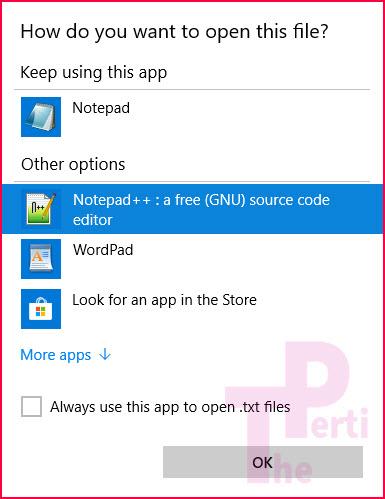Forcibly Change Default App in Windows 10 via Settings
Just recently I have to install Windows 10 on my brothers computer. He is not much of computer guy so he asked me to that. The installation of Windows 10 was smooth and speedy. After installation, I installed a few software which I like to use instead of Windows 10 default software. One of the software is Notepad++. I just don’t like Windows Notepad at all. I use Notepad++ instead. OK, now to the problem. The first procedure, which I also followed, is what all follow. But, I have to use Windows 10 Settings to accomplish task. You can use this pictorial to assign any app as default. Read on, you will know what I did.
To change the default app for .txt extension from Notepad to Notepad++, I did what all do. Right click on the text file, move to Open With and then clicked on Choose another app. In the image below you can see Notepad++ now, but it was not there when I faced the problem. This image is taken after I had already set the default app via Windows 10 Settings.
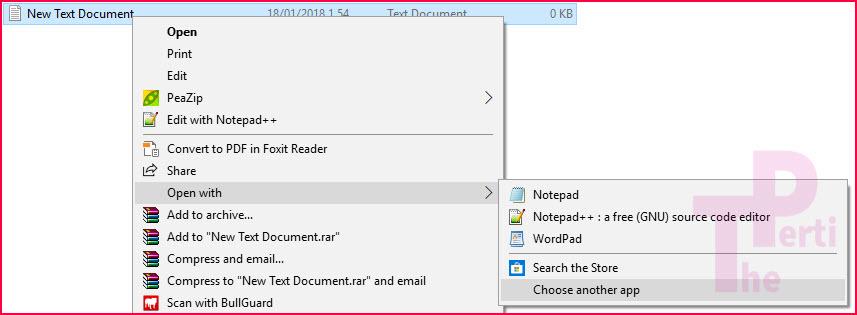 To my surprise, the default app option was not available. The text Always use this app to open .txt files was nowhere. OK, now I need to change default app for .txt via settings. I could select Notepad++ to open .txt files but could net set it as default. The option of making default app here gone where, I don’t know. I do not know what was the problem with Windows 10. It is many days passed and Windows 10 on that computer is working fine. So, no clue why the option disappear but it did.
To my surprise, the default app option was not available. The text Always use this app to open .txt files was nowhere. OK, now I need to change default app for .txt via settings. I could select Notepad++ to open .txt files but could net set it as default. The option of making default app here gone where, I don’t know. I do not know what was the problem with Windows 10. It is many days passed and Windows 10 on that computer is working fine. So, no clue why the option disappear but it did.
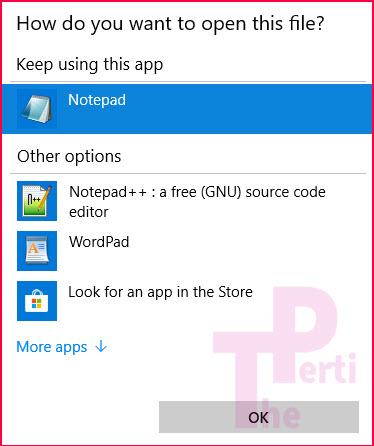 Now, I needed to go to Windows 10 Settings. to change default app for .txt extension. Right mouse click on Windows icon and click on Settings. The Windows icon is blue because of mouse-hover effect, it is white normally.
Now, I needed to go to Windows 10 Settings. to change default app for .txt extension. Right mouse click on Windows icon and click on Settings. The Windows icon is blue because of mouse-hover effect, it is white normally.
![]()
From Settings I clicked on the Apps icon to proceed to change default app for .txt.
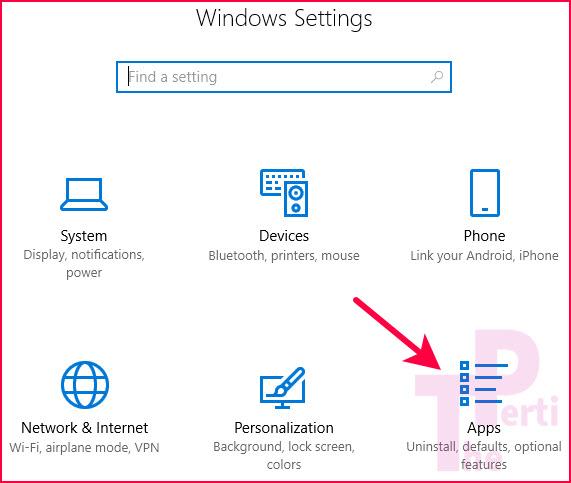
In Default Apps settings, I clicked on Choose default apps by file type.
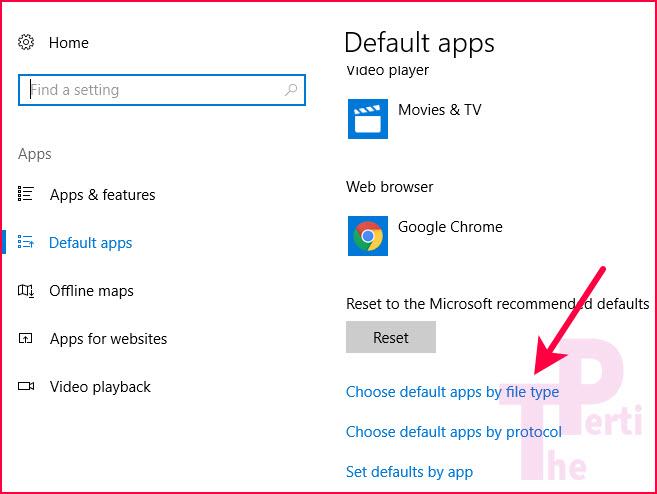
In this new window, you can see the extensions on left side and assigned apps icons on right side. I scrolled down to .txt extension, clicked on Notepad icon. An overlay window opened with available installed apps which could handle .txt extension files.
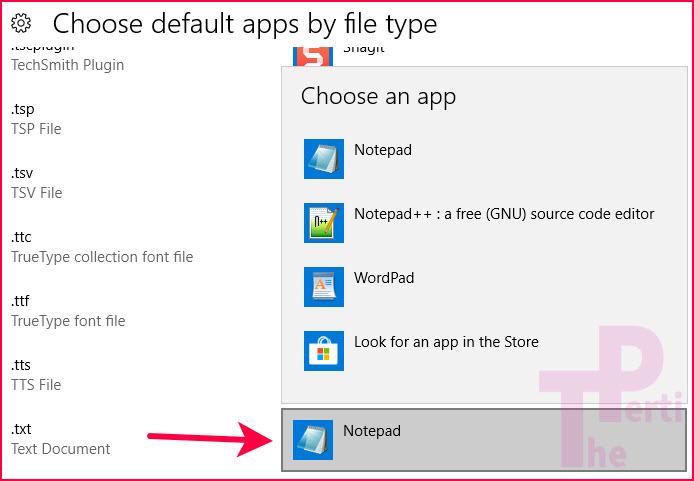
I clicked on Notepad++ icon.
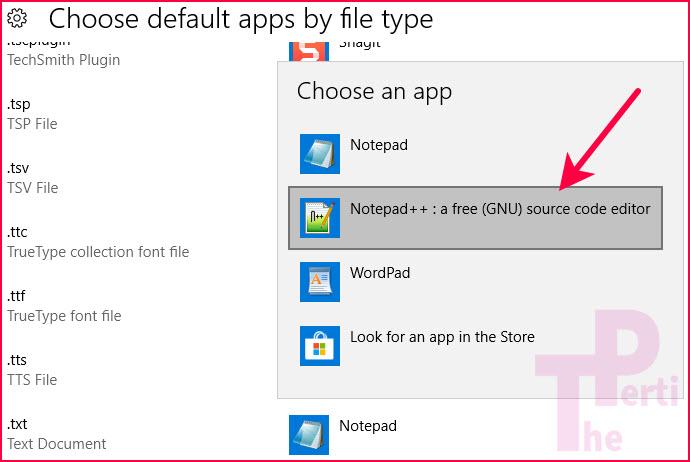
The Notepad icon was replaced with Notepad++ icon.
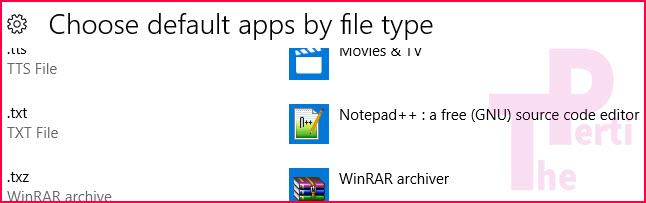
That was all I did to change default app for .txt files. Now the default app was Notepad++ instead of Notepad.
If for some reasons you cannot change default app using right mouse button, you can always go to Settings->Apps->Choose default apps by file type. There you can see all the file types Windows 10 can open.
To my surprise, the default app option came back, I do not know form where. But it is there.