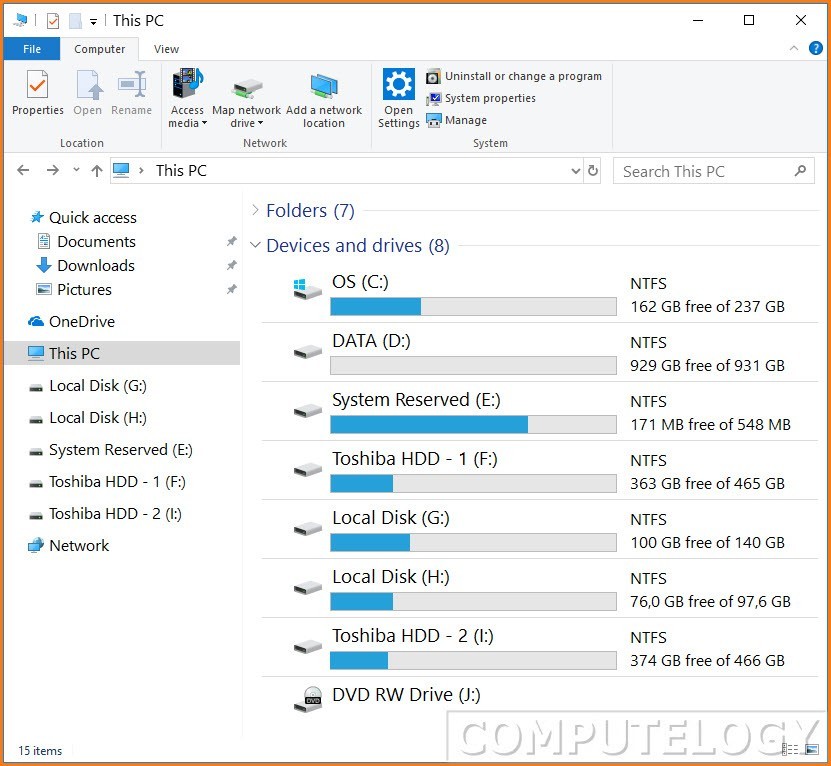Easily Change Windows Font & Size with Advanced System Font Changer
I have a strong reason to write this post because of stupidly small and default font size of Windows 10. I do not have perfect eyesight. So, I have to use prescribed glasses. No, my eyesight is not that bad that I will need a magnifier. But the font size on windows display is so small that I need to open my eyes wide to read. So, I googled how can I change the font size in Windows 10. Luckily, I found this small tool/software Advanced System Font Changer. Not only it changes Change Windows Font & Size but also does a few other tweaks.
With the help of Advanced System Font Changer, font and its size can be changed on numerous places in Windows 10. It can change font and size on the Title bar, Menu, Message box, Palette title, Icon text, and Tooltips. The other tweaks are changing the horizontal and vertical spacing between desktop icons, menu and caption height, and the best is scroll bar height and width change. All this is done by this small tool which you do not need to install. Just download and run.
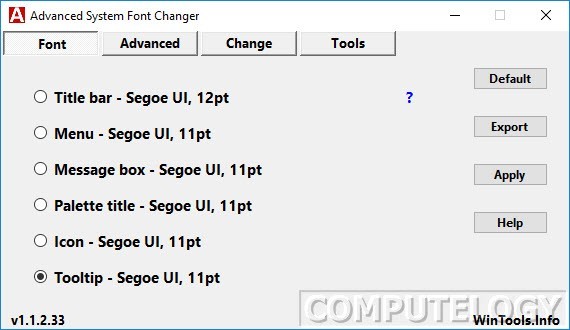
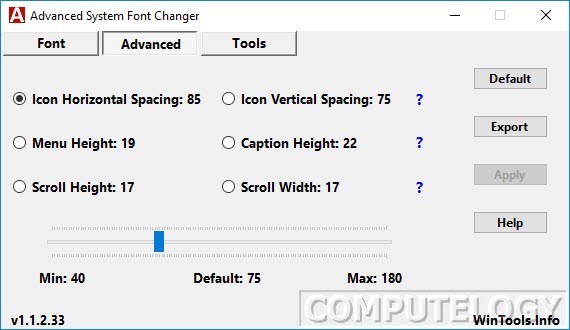
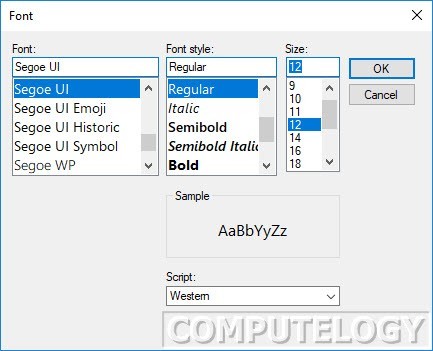
Look at the image above in this post. The font is bigger and can be easily read. Advanced System Font Changer has done changes almost everywhere but a few exceptions. For example, the tabbed menu / ribbon menu font and its size is still same without any changes. Also there are a few non-native Windows software like WPS Office has no effects of the changes. I wish it could do that too.
You will need to log out every time you do changes using Advanced System Font Changer. After log in, you will see the desired changes in your Windows 10.
- Advanced setting view options, currently not supported by the basic system
- Allows the detailed setting of Windows 10
- Setting options for font type, size and style (Bold or Italic) per view categories
- Setting the distance of desktop icons
- Exporting safety backup and settings
- Tracking the current changes in settings
- Doesn’t require installation
- Free to use
- It supports Windows 7/8/10 operating systems
- New: Windows 10 October 2018 Update ready
Go ahead and download Advanced System Font Changer from the following web-address and run it.
https://www.wintools.info/index.php/advanced-system-font-changer