Using Microsoft Edge for Internet, Here is Keyboard Shortcut Keys List
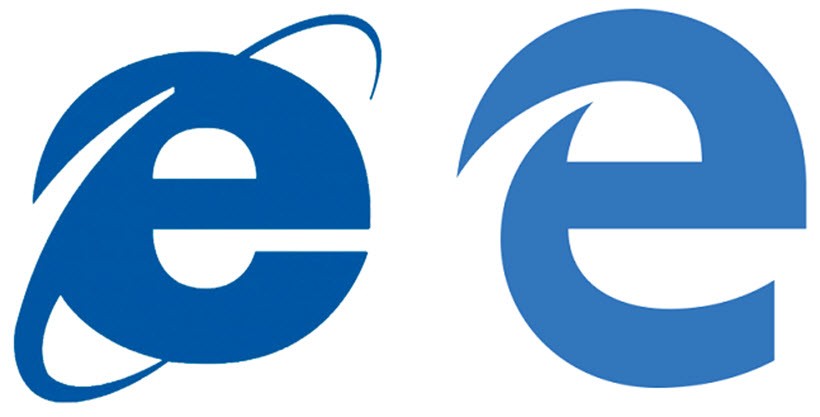
Microsoft Edge is totally a new browser for exploring internet. Not new when writing this article but new from Microsoft because they haven’t released any other browser after this. And they are not gonna release any new browser for next decade, at least.
[Earlier: The Best Guide to Windows 10 Keyboard Shortcut Keys]
Microsoft has learnt to be open to be in competition or get lost in history books with only one victory against Netscape. That victory was not a victory but a coward win by using unfair means. But now, they cannot play same games against Google Chrome and Mozilla Firefox. Let’s put this thing to some other time or you can google it.
If you are using Microsoft Edge for exploring internet, you can use a set of keyboard shortcut keys instead of using mouse. Well, you can use mouse if you like.
Alternatively, you can see these keys on Microsoft website.
| Press this key | To do this |
|---|---|
| Ctrl + D | Add current site to favorites or reading list |
| Ctrl + I | Open favorites pane |
| Ctrl + J | Open downloads pane |
| Ctrl + H | Open history pane |
| Ctrl + P | Print the current page |
| Ctrl + F | Find on page |
| Alt + C | Open Cortana |
| Ctrl + Shift + R | Enter reading view |
| Ctrl + T | Open a new tab |
| Ctrl + Shift + T | Reopen the last closed tab |
| Ctrl + W or Ctrl + F4 | Close the active tab |
| Ctrl + K | Duplicate tab |
| Ctrl + N | Open a new window |
| Ctrl + Shift + P | Open a new InPrivate Browsing window |
| Ctrl + Tab | Switch to the next tab |
| Ctrl + Shift + Tab | Switch to the previous tab |
| Ctrl + 1, 2, 3, and so on | Switch to a specific tab number |
| Ctrl + 9 | Switch to the last tab |
| Ctrl + plus (+) | Zoom in (25%) |
| Ctrl + minus (-) | Zoom out (25%) |
| Ctrl + 0 (zero) | Reset zoom level |
| Backspace or Alt + Left arrow | Go back |
| Alt + Right arrow | Go forward |
| F5 or Ctrl + R | Refresh the page |
| Esc | Stop loading the page |
| Ctrl + L or Ctrl + O (letter O) | Select the URL in the address bar to edit |
| Ctrl + Shift + L | Open address bar query in a new tab |
| Ctrl + E | Open a search query in the address bar |
| Ctrl + Enter | Add www. to the beginning and .com to the end of text typed in the address bar |
| Ctrl + click | Open link in a new tab |
| Ctrl + Shift + click | Open link in a new tab and switch to that tab |
| Alt + Shift + click | Open link in a new window |
| Ctrl + Shift + M | Start creating web notes |
| Ctrl + Alt + M | Copy selected content into a web note |
| F12 | Open F12 Developer Tools |
| Ctrl + U | View source |
| F6 | Toggle focus between webpage content and the address bar |
| F7 | Turn caret browsing on for the active tab |
| Ctrl + Shift + Delete | Show controls to clear browsing data |
| When reading books in Microsoft Edge: | |
| Ctrl + Shift + C | Open or close the table of contents |
| Ctrl + B | Open or close your list of bookmarks |
| Ctrl + Shift + D | Add or remove a bookmark |
| Ctrl + Shift + O | Open or close Options |
| Ctrl + Shift + Y | Open or close the reading bar |
| Ctrl + Y | Open Books in the Hub |
| Left or Up arrow, or Page Up | Go to next page |
| Right or Down arrow, or Page Down | Go to previous page |
| Home | Go to beginning of book |
| End | Go to end of book |
| Ctrl + Shift + V | Switch between search text entry and search results in book |




