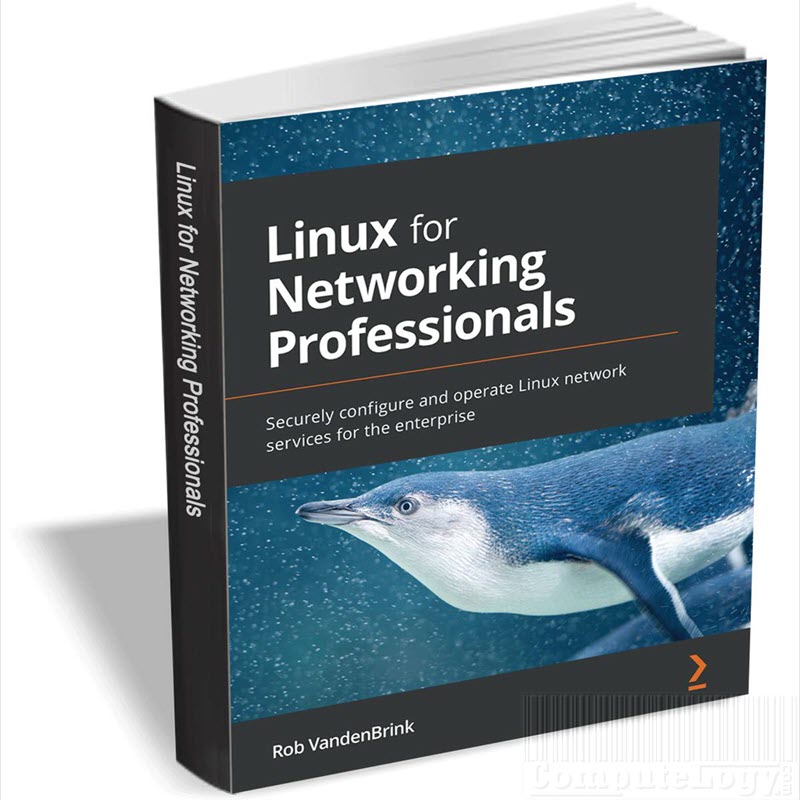Swift To-Do List 8 Home Edition Free Full Version Key Code
I do not think so if there are still some people living in the world who do not create schedules for their tasks. And I am sure you are very sound minded person and you create and maintain your schedules. You remember everything and never in need of reminders. But what if sometime you forget some important tasks, meeting, dinner, job task, school, lecture etc. just like me, you need Swift To-Do List software.
Swift To-Do List 8 Home is designed to help you to remember your tasks so you will never miss any important event of your life. In fact, Swift To-Do List 8 Home is more than task manager. Below are a few features. You can read more on its website.
- List, a new type of tree item beside to-do lists and memos. Lists are perfect for all non-task items. Items in Lists don’t have checkboxes, are not included in the “Tasks to be done” infopanel statistics, and can be easily hidden by filters. Very useful for all non-actionable items, such as inventories, collections, recipes, ideas, references, and anything else that is not a task, and that you want to keep separate from tasks. This makes Swift To-Do List the ultimate organizer for Windows!
- Tasks can be now reordered in all view modes. Before, it was possible to reorder tasks only when viewing a single to-do list.
- Reminders are preserved until you dismiss them, so you won’t lose the opened reminders by exiting the program or rebooting your computer anymore.
- Filters can optionally change the view mode when set, so you can create a filter that immediately displays all tasks, then filters them.
- In notes and memos, hyperlinks to tree items (to-do lists, memos, lists) can be created in the text.
- You can now use alphabetic sorting of the tree.
- New “Attachments” Options section, which allows you to customize many aspects of attachments, including what happens when you add a new attachment (Embed into Swift To-Do List database? Create shortcut? Ask me?)
- Multiple optimizations which significantly speed up Swift To-Do List and reduce RAM consumption.
- Improved look and feel of all menus and toolbars, new beautiful loading screen.
- New “Days Left” column which displays the number of days until Due Date.
- Tree toolbar has move right and move left buttons added, which allow you to easily manipulate to-do lists, memos and lists.
- A target to-do list can be specified for tasks added via global hotkeys, so you can easily setup an “inbox”.
- The filters allow you to always filter for done/undone tasks, even when the Status field is enabled.
- You can Ctrl+Click a tree item to switch to it and set view mode to “Selected To-Do List” at the same time. That way, you can quickly view just that one list if your view mode is set to All Lists etc.
- The window “Swift To-Do List is doing maintenance of your database” that was displayed when exiting the program is no longer displayed, unless you are running the portable version.
- When searching for tasks by typing (e.g. pressing “a” to find the first task that begins with “a”), you can now press the key repeatedly to cycle through all such tasks in the task-view.
- Improved Import Wizard now displays the original imported value as well, and correctly imports reminders.
- F2 key starts in-place editing in the task-view, and no longer opens the Edit Task window.
- Since version 7, you can Shift + Click a column header to add it to the sort. This way, you can sort by multiple columns (e.g. first by Priority, then by Due Date).
- Version 8 now also supports Ctrl + Click on a column header, which allows you to add and remove columns from the sort.
- You can specify telephone number or a custom note for Contacts in the Manage Contacts window.
- Default Time Estimate for tasks can be set in Options – New Tasks.
- The Add Multiple Tasks window allows you to specify the target to-do list (Oh, and it also allows you to add subtasks. Create whole outlines using tabs or the “-” symbol).
- Support of pasting email address attachments in the format of “Full Name” <email@address.com>.
- When opening email address attachment, the name is included as well (previously, only the address was used).
- Find Tasks window remembers the last used filter.
- When setting Time Estimate or Time Spent, you can enter the time in formats without spaces, e.g. 5h12m instead of 5h 12m.
- Double-clicking on time tracker window will hide it to system tray.
- Many other small improvements and fixes.
- Read more here: http://www.dextronet.com/
Open the following webpage and fill the short form as shown in the photo. Finally click on green button Potvrdit.
http://www.dextronet.com/chipcz
Download Swift To-Do List 8 Home from the following page, install it and register it with the license you have received. Below is image from the email, i received from Jiri Novotny, containing license right where the arrow is headed. You can also see your license on the very next page of registration page. That will also look like the same as email.

Enjoy it.