How to Delete Old Windows Folder in Windows 10
Windows 10 is here and, not all of you but a group of millions including me has installed it on their computers. The only reason I am keeping it because it is faster than Windows 8 and Windows 7. It has less impact on system resources like RAM and CPU. On SSD, it is with 3 seconds faster bootup. Programms also launch quickly. So, because of my satisfaction, I decided to delete Delete Old Windows Folder on Windows 10 to save the disk space on my SSD. You can find the folder in C drive named Windows.old.
Warning: You should only delete old Windows 7 or Windows 8 folder in Windows 10 if you do not want to revert back.
Microsoft has published the manual without any image. No image makes it bit difficult for a simple home user to understand the procedure. Thus, I have created a pictorial to make it easy to understand. Before using Microsoft’s guidelines, I gave a try to Unlocker tool but it did not work at all.
Go to Control Panel and open Administrative Tools.
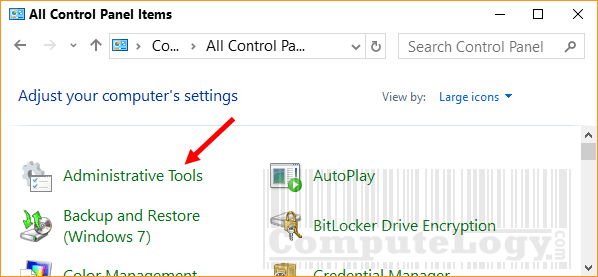
A new window will open. Now run Disk Cleanup with Administrative rights from the list of tools. Right click on Disk Cleanup and select Run as Administrative.
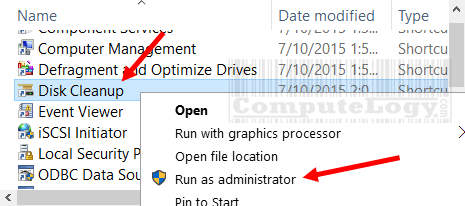
You will be prompted to select drive which u want to clean. In default case, it should be C drive. Select the drive and press OK button.
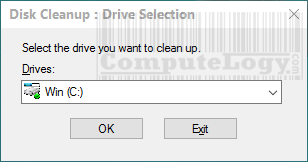
A drive scan will be carried out to find all the data which can be deleted from the drive.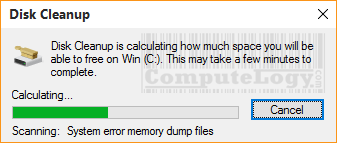
After the scan, you window will appear showing you what you can delete. Check the box on the left of Previous Windows Installation and press OK.
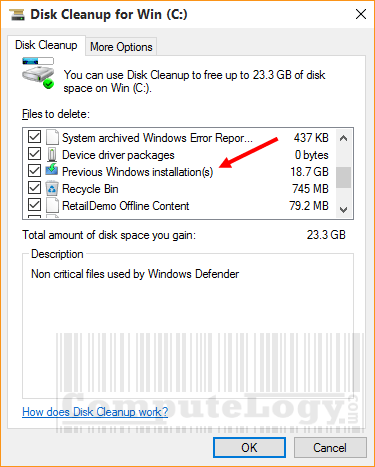
A warning message will be shown, press Delete Files and the process will continue. During the process, you will also be warned about the deletion of Windows.old folder. Press Yes again.
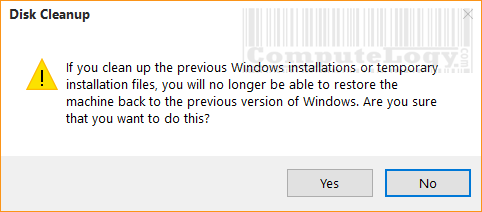
Now the process will continue and all the data, which u have selected to be deleted, will be deleted.
I freed 22 GB up which is really precious for me because my SSD is 250GB of capacity.




